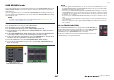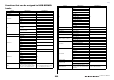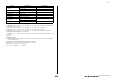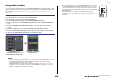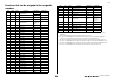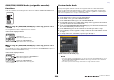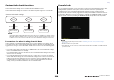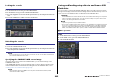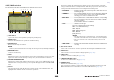User Manual
Table Of Contents
- How to Use This Reference Manual
- Contents
- Function Tree
- SELECTED CHANNEL section
- Centralogic section
- Input and output patching
- Input channels
- Signal flow for input channels
- Specifying the channel name/icon
- HA (head amp) settings
- Sending the signal from an input channel to the STEREO/MONO bus
- Added pan function (Monaural input channels only)
- Sending a signal from an input channel to a MIX/ MATRIX bus
- Channel name display indication
- Correcting delay between channels (Input Delay)
- Surround output for input channels
- Channel library operations
- OUTPUT channels
- EQ and Dynamics
- Channel Job
- Scene memory
- Monitor and Cue functions
- Talkback and Oscillator
- Meters
- Graphic EQ, Parametric EQ, Effects, and PREMIUM RACK
- I/O devices and external head amps
- MIDI
- Recorder
- Setup
- About the SETUP screen
- User settings
- Preferences
- USER DEFINED keys
- Functions that can be assigned to USER DEFINED keys
- USER DEFINED knobs
- Functions that can be assigned to USER DEFINED knobs
- Assignable encoders
- Functions that can be assigned to the assignable encoders
- GAIN/PAN/ASSIGN knob (assignable encoder) functions
- Custom fader bank
- Master fader
- Custom fader bank functions
- Console Lock
- Saving and loading setup data to and from a USB flash drive
- Formatting a USB flash drive
- Word clock and slot settings
- Using cascade connections
- Basic settings for MIX buses and MATRIX buses
- Switching the entire phantom power supply on/off
- Specifying the brightness of the touch screen, LEDs, channel name displays, and lamps
- Setting the date and time of the internal clock
- Setting the network address
- Dante audio network settings
- Dante Device Lock
- Support for Dante Domain Manager
- Using GPI (General Purpose Interface)
- Help function
- Other functions
- Initializing the unit to factory default settings
- Adjusting the detection point of the touch screen (Calibration function)
- Adjusting the faders (Calibration function)
- Fine-tuning the input and output gain (Calibration function)
- Adjusting the channel color (Calibration function)
- Adjusting the brightness of the channel name display
- Adjusting the contrast of the channel name display
- Initializing the console settings and Dante audio network settings
- Update procedure for NAME SUB CPU firmware
- Update function to Dante firmware
- Warning/Error Messages
- Index
- Data List
- EQ Library List
- DYNAMICS Library List
- Dynamics Parameters
- Effect Type List
- Effects Parameters
- Premium Rack Processor Parameters
- Parameters That Can Be Assigned to Control Changes
- NRPN Parameter Assignments
- Mixing Parameter Operation Applicability
- MIDI Data Format
- Input/Output Characteristics
- Electrical Characteristics
- Mixer Basic Parameters
- Pin Assignment
- MIDI Implementation Chart
Setup
V5 Reference Manual
239
Locking the console
Unlocking the console
NOTE
If you are logged-in as a user for whom no password is set, the console will be unlocked when
you touch the CONSOLE LOCK screen.
Specifying the CONSOLE LOCK screen image
If an image file has been saved on the USB flash drive, you can view that image on the
CONSOLE LOCK screen.
In the SAVE/LOAD window, specify the image file that you want to display, and then load it
from the USB flash drive. For details about loading files from the USB flash drive, refer to
“Loading a file from a USB flash drive” (page 242).
NOTE
Supported image file format is BMP in 800 x 600 pixels and 16/24/32-bit, but they will be
converted into 16-bit for display.
Saving and loading setup data to and from a USB
flash drive
You can connect a commercially-available USB flash drive to the USB connector located to
the right of the display, and save the internal settings and user authentication keys of the CL
series console to the USB flash drive or load them from the USB flash drive.
CAUTION
An ACCESS indicator is shown in the Function Access Area while data is being accessed (saved,
loaded, or deleted). During this time, do not disconnect the USB port or power-off the CL unit.
Doing so may damage the data in the flash drive.
NOTE
• Operation is guaranteed only for USB flash drives.
• The operation of USB flash drives with capacities of up to 32GB has been verified. (However, this
does not necessarily guarantee the operation of all USB flash drives.) The FAT16 and FAT32
formats are supported. A USB flash drive with a capacity of 4GB or larger will be formatted in
FAT32, and a USB flash drive with a capacity of 2GB or smaller will be formatted in FAT16.
Basic operation
STEP
1. In the Function Access Area, press the SETUP button.
2. In the SETUP screen, press the CONSOLE LOCK button.
3. If you are logged-in as a user for whom a password is set, enter the password for the
user.
4. Press the OK button to enable Console Lock function.
STEP
1. Press the CONSOLE LOCK screen.
2. If you are logged-in as a user for whom a password is set, enter the password for the
user, then press the OK button.
SETUP screen
STEP
1. In the Function Access Area, press the SETUP button.
2. In the SETUP screen, press the SAVE/LOAD button.
3. Save/load/edit the data.
SETUP screen