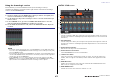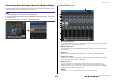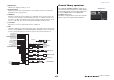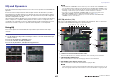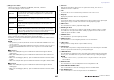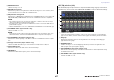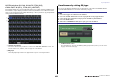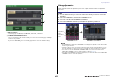User Manual
Table Of Contents
- How to Use This Reference Manual
- Contents
- Function Tree
- SELECTED CHANNEL section
- Centralogic section
- Input and output patching
- Input channels
- Signal flow for input channels
- Specifying the channel name/icon
- HA (head amp) settings
- Sending the signal from an input channel to the STEREO/MONO bus
- Added pan function (Monaural input channels only)
- Sending a signal from an input channel to a MIX/ MATRIX bus
- Channel name display indication
- Correcting delay between channels (Input Delay)
- Surround output for input channels
- Channel library operations
- OUTPUT channels
- EQ and Dynamics
- Channel Job
- Scene memory
- Monitor and Cue functions
- Talkback and Oscillator
- Meters
- Graphic EQ, Parametric EQ, Effects, and PREMIUM RACK
- I/O devices and external head amps
- MIDI
- Recorder
- Setup
- About the SETUP screen
- User settings
- Preferences
- USER DEFINED keys
- Functions that can be assigned to USER DEFINED keys
- USER DEFINED knobs
- Functions that can be assigned to USER DEFINED knobs
- Assignable encoders
- Functions that can be assigned to the assignable encoders
- GAIN/PAN/ASSIGN knob (assignable encoder) functions
- Custom fader bank
- Master fader
- Custom fader bank functions
- Console Lock
- Saving and loading setup data to and from a USB flash drive
- Formatting a USB flash drive
- Word clock and slot settings
- Using cascade connections
- Basic settings for MIX buses and MATRIX buses
- Switching the entire phantom power supply on/off
- Specifying the brightness of the touch screen, LEDs, channel name displays, and lamps
- Setting the date and time of the internal clock
- Setting the network address
- Dante audio network settings
- Dante Device Lock
- Support for Dante Domain Manager
- Using GPI (General Purpose Interface)
- Help function
- Other functions
- Initializing the unit to factory default settings
- Adjusting the detection point of the touch screen (Calibration function)
- Adjusting the faders (Calibration function)
- Fine-tuning the input and output gain (Calibration function)
- Adjusting the channel color (Calibration function)
- Adjusting the brightness of the channel name display
- Adjusting the contrast of the channel name display
- Initializing the console settings and Dante audio network settings
- Update procedure for NAME SUB CPU firmware
- Update function to Dante firmware
- Warning/Error Messages
- Index
- Data List
- EQ Library List
- DYNAMICS Library List
- Dynamics Parameters
- Effect Type List
- Effects Parameters
- Premium Rack Processor Parameters
- Parameters That Can Be Assigned to Control Changes
- NRPN Parameter Assignments
- Mixing Parameter Operation Applicability
- MIDI Data Format
- Input/Output Characteristics
- Electrical Characteristics
- Mixer Basic Parameters
- Pin Assignment
- MIDI Implementation Chart
EQ and Dynamics
V5 Reference Manual
70
DYNAMICS 1/2 window (1ch)
All dynamics parameters can be viewed and edited by channel. This is convenient when you
want to make detailed dynamics settings for a specific channel.
1 LIBRARY button
Press this button to open the DYNAMICS Library window.
2 DEFAULT button
Press this button to reset all dynamics parameters to the initial values.
3 COPY button
All dynamics parameter settings will be copied in buffer memory.
4 PAST E bu tton
Press this button to apply the settings in buffer memory to the current dynamics. If no
valid data has been copied in the buffer memory, nothing will happen.
5 COMPARE button
Press this button to swap between the current dynamics settings and the data stored in
buffer memory. If no valid data has been copied in the buffer memory, nothing will
happen.
NOTE
For details on how to use buttons 1 - 5, refer to “Using the tool buttons” in the separate Owner’s
Manual.
6 Channel icon/Channel number/Channel name
This area indicates the icon, number, and name of the currently-selected channel.
7 Dynamics type buttons
Enables you to select the dynamics type. You can choose from the following dynamics
types.
• Dynamics 1 for an input channel
GATE, DUCKING, COMPRESSOR, EXPANDER
• Dynamics 2 for an input channel
COMPRESSOR, COMPANDER-H, COMPANDER-S, DE-ESSER
• Dynamics 1 for an output channel
COMPRESSOR, EXPANDER, COMPANDER-H, COMPANDER-S
8 Dynamics graph
Displays the input/output response of the dynamics processors.
9 Dynamics parameter setting knobs
Indicates the dynamics parameter values. You can adjust the values by using the
multifunction knobs. The type of parameters will vary depending on the currently-
selected dynamics type.
• GATE or DUCKING:
• COMPRESSOR or EXPANDER:
• COMPANDER-H or COMPANDER-S:
• DE-ESSER:
0 Dynamics IN/OUT level meters, GR meter
These meters indicate the peak level of the signals before and after the dynamics
processing, and the amount of gain reduction. For a stereo channel, these meters
indicate the level of both the L and R channels.
1 2 3 4 58
6
7
9
C
A
B
0
D