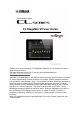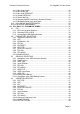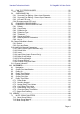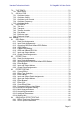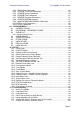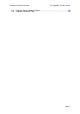User Manual
Table Of Contents
- 1.0 System Requirements
- 2.0 Wi-Fi Settings
- 3.0 Getting Started
- 4.0 Mixer Window
- 4.1 Channel Bank Navigation
- 4.2 Layer Navigation
- 4.3 Channel Names and Colors
- 4.4 Faders
- 4.5 Channel ON
- 4.6 CUE
- 4.7 Dual Cue Mode
- 4.8 SOLO Mode
- 4.9 Master Bank
- 4.10 GAIN
- 4.10.1 Digital Gain
- 4.10.2 Gain Compensation Mode
- 4.10.3 Analog Gain / Digital Gain Link
- 4.10.4 ALL GC ON
- 4.10.5 ALL GC OFF
- 4.10.6 Input Port
- 4.10.7 Phantom Power
- 4.10.8 Phase
- 4.10.9 Dante Wireless Microphone Control and Monitoring
- 4.10.10 Non-Dante Wireless Microphone Control and Monitoring
- 4.10.11 Input Port Patching
- 4.10.12 Input Port Patch Options
- 4.10.13 Multi-Channel Input Patching
- 4.11 SENDS ON FADERS
- 4.12 DCA GROUP MASTER FADERS
- 4.13 DCA GROUP ASSIGNMENT
- 5.0 EQ / PAN / 5.1 / DYNAMICS/ SENDS
- 6.0 OUTPORTS
- 7.0 UTILITY
- 8.0 RACK
- 8.1 GEQ Racks
- 8.2 EFFECT Rack
- 8.3 EFFECT EDITING
- 8.3.1 Current Effect
- 8.3.2 Effect Type Selection
- 8.3.3 Effect Library
- 8.3.4 Input and Output Patch Assignments
- 8.3.5 Input and Output Meters
- 8.3.6 Effect Bypass
- 8.3.7 Effect Cue
- 8.3.8 Close Effect Editor
- 8.3.9 Parameter Editing using Sliders
- 8.3.10 Numerical Parameter Editing
- 8.3.11 Multi-Segment Buttons
- 8.3.12 Accessing Parameters
- 8.3.13 Additional Parameters
- 8.3.14 Wet/Dry Mix
- 8.4 GRAPHICAL EFFECT EDITING
- 8.4.1 REV-X Time/Level Parameters
- 8.4.2 REV-X Space Parameters
- 8.4.3 REV-X Filter Parameters
- 8.4.4 REVERB Time/Level Parameters
- 8.4.5 REVERB Space Parameters
- 8.4.6 REVERB Filter Parameters
- 8.4.7 REVERB Dynamics Parameters
- 8.4.8 STEREO REVERB Program
- 8.4.9 MONO/STEREO/MOD DELAY Parameters
- 8.4.10 DELAY LCR Parameters
- 8.4.11 ECHO Parameters
- 9.0 SCENE MEMORY
- 10.0 SETUP
- 10.1 Fader Delay
- 10.2 Filled EQ Graph
- 10.3 Enable Inc/Dec Scene Recall
- 10.4 Show Send Levels in Meter Bridge
- 10.5 Enable Phantom Power Switching
- 10.6 Set EQ band to 0dB with Double-Tap
- 10.7 Show dB Markings on Mixer
- 10.8 Set DCA to 0dB with Double-Tap
- 10.9 Disable Screen Auto-Lock
- 10.10 Cue Operation Mode
- 10.11 Cue A Mode
- 10.12 Cue B Mode
- 10.13 Solo in Place Mode
- 10.14 Channel Select – StageMix Follows Console
- 10.15 Channel Select – Console Follows StageMix
- 10.16 Input Meter Point
- 10.17 Output Meter Point
- 10.18 Display Key Input for Dynamics Meters
- 10.19 RTA Peak Hold Mode
- 10.20 RTA Input Gain
- 10.21 RTA Number of Bands
- 11.0 Troubleshooting
Yamaha Professional Audio CL StageMix V8 User Guide
Page 10
a) Open the iPad “Settings” menu
b) Select “Wi-Fi”, and choose the correct Wi-Fi Access Point under
“CHOOSE A NETWORK…”
c) Tap on the network’s name to edit the IP address.
d) Select [DHCP] and ensure that your iPad receives data for the IP
Address, Subnet Mask, Router and DNS.
e) Select [Renew Lease] if this data is not applied.
f) If the settings are successfully applied, press the iPad’s Home
button to exit the Settings menu.
Note:
• Make sure that the subnet of the IP address is the same as that of
the CL series console.
• If DHCP settings are not applied after step (e), please check your
DHCP server settings (refer to 11.4
for further advice). Alternatively,
setup your iPad using a Static IP Address.
3.2.2 Using a Static IP Address
a) Open the iPad “Settings” menu
b) Select “Wi-Fi”, and choose the correct Wi-Fi Access Point under
“CHOOSE A NETWORK…”
c) Tap on the network’s name to edit the IP address.