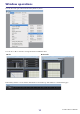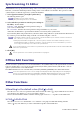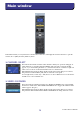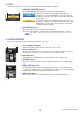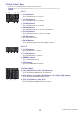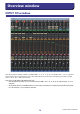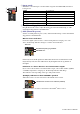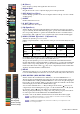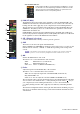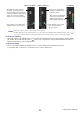User Manual
Table Of Contents
- Getting Started
- Main window
- Overview window
- Selected Channel window
- Library window
- Premium Rack Library window
- Patch Editor window
- Virtual Rack window
- Meter window
- Group/Link window
- Scene window
- Custom Fader Bank Setup window
- Custom Fader Bank window
- User Defined Keys Setup window
- User Defined Knobs Setup window
- Sends On Fader window
- Outport Setup window
- Keyboard Shortcuts
- Index
CL Editor Owner’s Manual
20
• Click the indicator area to switch between 3 indicators.
• Drag & drop the area around the fader to move the channel (CH MOVE). While holding down the <Ctrl> (< >)
key of your computer keyboard, drag & drop the area around the fader to copy the channel (CH COPY).
H Channel number
This is the number of the INPUT CH. You can open the Selected Channel window for this channel by double-clicking
this number. If you hold down the <Ctrl>(< >) key of your computer keyboard and double-click this, the Selected
Channel window will open as an additional view.
I Channel name
This is a text box that displays the channel name. You can also edit the channel name in this text box.
You can right-click (<control> key + click) the text box to select a channel color.
The numbers of DCA groups
to which this channel belongs
are shown in yellow.
The numbers of mute groups to
which this channel belongs are
shown in red when those groups are
muted. If the dimmer levels for those
groups are set in a non-default
status, those are shown in orange.
If this channel is set to Recall
Safe, the R character is
shown in green.
If this channel is set to Mute Safe,
the M character is shown in green.
This level meter is displayed
at the same metering point
with the input channel in
Meter window setup (➥ p.86.)
Mute Group indicator
Level Meter
DCA Group indicator
NOTE