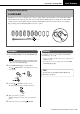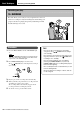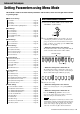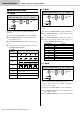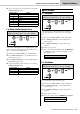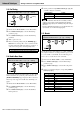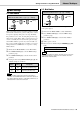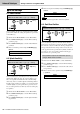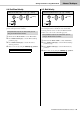User Manual
Setting Parameters using Menu Mode
43
Advanced Techniques
DTX402K DTX432K DTX452K Owner’s Manual
4. Select a new metronome sound using the corresponding
number button [1] to [7].
1-4. Number Button Lighting Pattern
You can have number buttons [1] to [10] light up when play-
ing the metronome in Play Mode. Use the following proce-
dure to set the buttons’ lighting pattern.
1. Hold down the Mode switch to activate Menu Mode.
2. Press number button [1] to select the Metronome Set-
tings parameter group.
3. Press number button [4] to select the Number Button
Lighting Pattern parameter.
4. Select a new lighting pattern using the corresponding
number button [1] to [3].
2-1. Pad Sound
You can change the sounds assigned to the current kit’s
pads. This makes it very easy to create your own unique
kits.
1. Hold down the Mode switch to activate Menu Mode.
2. Press number button [2] to select the Kit Settings
parameter group.
3. Press number button [1] to select the Pad Sound
parameter.
4. Strike a pad to select it.
5. Enter a new drum-sound number using the TEMPO[+]/
[–] buttons. For a list of sounds and numbers, see the
Voice List (page 62).
2-2. Pad Volume
You can adjust the volume of the kit’s pads.
1. Hold down the Mode switch to activate Menu Mode.
2. Press number button [2] to select the Kit Settings
parameter group.
3. Press number button [2] to select the Pad Volume
parameter.
4. Strike a pad to select it.
5. Enter a new volume using the TEMPO[+]/[–] buttons.
Number button Setting
[1] Metronome click 1
[2] Metronome click 2
[3] Cowbell
[4] Drumsticks
[5] Claves
[6] Spoken count 1
[7] Spoken count 2 (with measure number)
Steps:
Hold down the Mode switch [1] [4] Setting
Number button Setting
[1] Off (no lighting)
[2] Pattern 1
[3] Pattern 2
Setting
x Kit Settings
Steps:
Hold down the Mode switch [2] [1] Setting
Setting
1 to 287
Steps:
Hold down the Mode switch [2] [2] Setting
Setting
0 to 127
Setting
Setting