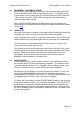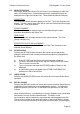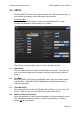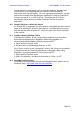User Manual
Yamaha Professional Audio LS9 StageMix V5 User Guide
Page 46
9.5 Show Send Levels in Meter Bridge
When this preference is ON, the send levels for the currently selected “MIX
ON FADERS” will appear in the “Navigation/Meter Bridge” in “SENDS ON
FADERS” mode. If this preference is OFF, the input levels will be displayed.
9.6 Enable Phantom Power Switching
When this preference is ON, phantom power for each input channel can be
turned On or Off while in GAIN mode in the Mixer window. If this preference is
OFF, phantom power indicators will be display-only.
9.7 Set EQ band to 0dB with Double-Tap
When this preference is ON, Parametric and Graphic EQ Gains can be set to
0dB by double-tapping on the EQ band.
9.8 Show dB Markings on Mixer
When this preference is ON, dB fader level markings will be displayed in the
main Mixer Screen.
9.9 Channel Select – StageMix Follows Console
When this preference is ON, the currently selected channel in the StageMix
Parametric and Graphic EQ screens will follow the Selected Channel in the
LS9 console.
9.10 Channel Select – Console Follows StageMix
When this preference is ON, the Selected Channel in the LS9 console will
follow the currently selected channel in the EQ screens of StageMix.
9.11 Input Meter Point
Metering for Input Channels in StageMix can be taken from one of three points
in the signal path:
• Pre HPF
• Pre Fader
• Post On
9.12 Output Meter Point
Metering for Output Channels in StageMix can be taken from one of three
points in the signal path:
• Pre EQ
• Pre Fader
• Post On
9.13 Display Key Input for Dynamics Meters
When this preference is ON, the input meters displayed in the Dynamics
Processor thumbnails in the Mixer window will show the level of the Key Input
signal for every Dynamics Processor. If this preference is Off, the input signal
going into the Dynamics Processors will be displayed.