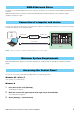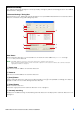User Manual
DME-N Network Driver Installation Guide for M7CL/LS9/DSP5D 6
5
Set up the driver parameters via the “DME-N Network Driver” dialog box.
Click the [New] button to input the IP address and other information in Device Information 2 when the devices
connected are not displayed in Target Device List 1. Click the [Apply] button to register the device, then click
the [Save and Close] button to save the setting. When only one device is connected and the network setting is
initialized, the communication is available if “192.168.0.128” (M7CL/LS9) or “192.168.0.129” (DSP5D) is set in
Device Information 2. When connecting to multiple devices, click the [Advanced Settings] button to enable
the device to be detected automatically for convenient operation (page 8).
1 Target Device List
The name, IP address, MAC address, and MIDI port number of all devices registered to communicate with the
DME-N Network Driver are shown in this list. Click the title bars to sort accordingly.
When a device is selected in the list, information related to that device will appear in the device information
area (2) below the list.
Device Name
This column lists the names of devices. When a device is selected in the list, it’s name also appears in
the Device Name field in the device information area (2) below the list.
Device IP Address
The IP address of the corresponding device. When a device is selected in the list, it’s IP address also
appears in the Device IP Address field in the device information area (2) below the list.
Device MAC Address
The MAC address of the corresponding device. When a device is selected in the list, it’s MAC address
also appears in the Device MAC Address field in the device information area (2) below the list.
Device Port No.
The MIDI port number of the corresponding device. When a device is selected in the list, it’s MIDI port
number also appears in the Device Port No. field in the device information area (2) below the list.
[New] Button
Click this button to add a new device to the list. Edit the device’s parameters as required via the fields in
the device information area (2) below the list, then click the [Apply] button to add the specified device.
[Duplicate] Button
This button adds a device to the list by copying the data from the currently selected device. Edit the new
device’s parameters as required via the fields in the device information area (2) below the list, then click
the [Apply] button to add the specified device.
1
2
3