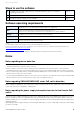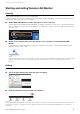User Manual
Table Of Contents
- Information
- About Yamaha LAN Monitor
- Contents
- Terminology
- Steps to use the software
- Software operating requirements
- Notes
- Notes regarding device detection
- Notes regarding SWX2100/SWR2100P series PoE switch detection
- Notes regarding the power supply interruption function for the Yamaha PoE switch
- Notes regarding a slave with the stack function enabled
- Notes on printing and print preview of the “Whole map”
- Notes regarding detection of Dante-enabled devices
- Installing and uninstalling Yamaha LAN Monitor
- Starting and exiting Yamaha LAN Monitor
- Yamaha LAN Monitor screen structure
- Network settings on the computer
- Basic operation
- Menu bar
- Toolbar and display area
- Map screen
- List screen
- Configuring the device
- Update the firmware
- Import/Export the CONFIG
- Troubleshooting
Starting and exiting Yamaha LAN Monitor
Yamaha LAN Monitor for Win User Guide
7
Starting and exiting Yamaha LAN Monitor
Starting
Start Yamaha LAN Monitor in one of the following ways.
A different startup sequence is used when directly starting up Yamaha LAN Monitor, and when starting it up from a
snapshot file (nms file) saved on your computer.
Start Yamaha LAN Monitor from the Start menu or from a shortcut.
Load a snapshot file held by Yamaha LAN Monitor to display comparison results for the current network status
and the snapshot file in the “Tree” view. If there is no snapshot file, only the current network status appears in
the “Tree” view.
Double click a snapshot file (.nms file) saved to your computer to start up Yamaha LAN
Monitor.
Load the double clicked snapshot file to display comparison results for the current network status and the
snapshot file in the “Tree” view.
NOTE
Snapshot is a function that stores the network connection status to Yamaha LAN Monitor. A snapshot file is a .nms file with
snapshot data written to it. For more information about the snapshot function, refer to “Using the snapshot function”
(page 19).
Exiting
Exit Yamaha LAN Monitor in one of the following ways.
Select the [File] menu in the menu bar, then click [Exit].
Click the [x] button on the top right of the window.
NOTE
When exiting Yamaha LAN Monitor, the window size and position, the device selected and the splitter status are stored together
with the “Basic Settings” configured so that the operating environment when exiting Yamaha LAN Monitor is restored when
restarting.