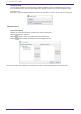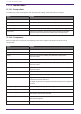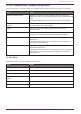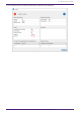User Manual
13.14.5. “Parameter Sets” area
Right-click an item to open the subsequent context menu.
Menu Content
[Find] Searches the “Device” sheet for a component or its parameter.
[Delete] Deletes the parameter set. Settings in a lower level are also deleted.
[Change ID] Enables you to change the parameter set ID. The number displayed next
to the parameter set name is the parameter set ID.
You need to use this ID when you recall a snapshot via the SCP protocol
command.
13.14.6. “Parameters” area
The following context menu appears when you right-click a parameter.
Menu Content
[Find] If you execute this for a component, the corresponding component in the
design sheet is selected.
If you execute this for a parameter, the component editor that includes
the corresponding parameter will open with that parameter selected.
[Add to Parameter Set] If you execute this on a parameter, the parameter is registered in the
parameter set.
If you execute this on a component, the component is registered in the
parameter set.
[Add to Remove Control List] If you execute this on a parameter, the parameter is registered in the
Remote Control Setup List.
If you execute this elsewhere than on a parameter, all of the component’s
parameters or the component’s meters are registered in the Remote
Control Setup List.
If you try to register a component, a dialog box will appear to enable you
to select the registration method.
If you try to add a component to the Remote Control Setup List, the following dialog box will appear.
•
[All Parameters]button
Enables you to register all of the component’s parameters.
•
[Parameter Type (define range)]button
Enables you to register the component’s parameters by type.
•
[Metering only]button
Enables you to register the component’s meters by type.
13. Audio Processors : DME7
146 | ProVisionaire Design User Guide