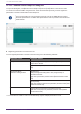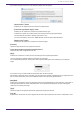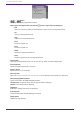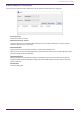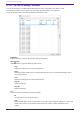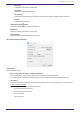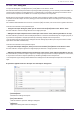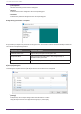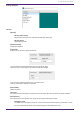User Manual
• If you add a component to the list, the following dialog box will appear.
◦ [All Parameters]button
Enables you to register all of the component’s parameters.
◦ [Parameter Type (define range)]button
Enables you to register the component’s parameters by type.
Indicate the X value and Y value (such as channels) for the registered parameter.
Use the external controller to specify channels for “any.”
For more information, refer to the “DME7 Remote Control Protocol Specifications.”
◦ [Metering only]button
Enables you to register the component’s meters by type.
•
[Function]
Shows the type of item that is registered in the list.
•
[<Ctrl>+drag-and-drop component/parameter/meter.]
Shows the item that is registered in the list.
•
[X]/[Y]
Indicate the X value and Y value (such as channels) for the registered parameter.
You can change the channels after the parameter is registered.
For an adjustable parameter, clicking this column opens a dialog box that enables you to modify the
range.
If you select “any,” you will be able to specify the value via the controller.
By specifying channels via the controller, you can reduce the number of parameters to be registered in the
list. For more information, refer to the “DME7 Remote Control Protocol Specifications.”
•
[Min]/[Max]
Enable you to specify the range of parameters that can be manipulated from the controller. In the case of
level-type parameters for which a Min/Max value can be specified, clicking this will open a dialog box
where you can specify the range.
•
[Type]
Shows the type of component that has the parameter registered in the list.
•
[Cmp ID]
Indicates the component ID. This ID appears at the end of the component name in the “Parameters” area.
13. Audio Processors : DME7
ProVisionaire Design User Guide | 151