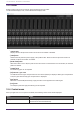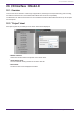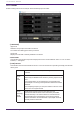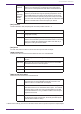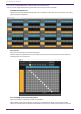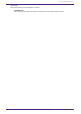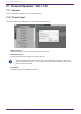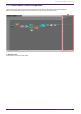User Manual
20.3. Editor
Double clicking a device on the Project sheet will directly open the editor.
•
[CARD NAME]
Upper level
Select the card you plan to install in the device.
The "Select Card" dialog opens when you click it.
Lower level
Displays the card that is actually installed in the device.
•
IN/OUT PORT
This indicates the number of input and output ports for the cards installed in slots 1 to 4. If no card is
installed, “--” will appear.
•
[LOCK] indicators
This indicates the word clock status for slots 1 to 4. If the word clock is operating normally, this indicator
will be green.
Unlit No card is installed in the slot, or an unsupported card is
installed.
Green
(lit)
LOCK
This indicates that a clock synchronized with the clock source
selected by the WORD CLOCK select key is being input from the
card.
If an external device is connected to the corresponding slot,
input/output is occurring correctly between that device and the
RSio64-D.
If the sampling frequency is close, this status is shown in some
cases even if not synchronized.
Green
(flashing)
SYNC
ERROR
A valid clock is being input from the card, but is not
synchronized with the clock source selected by the WORD
CLOCK select key. If an external device is connected to the
corresponding slot, input/output is not occurring correctly
between that device and the RSio64-D. Input/output will occur
correctly if SRC is turned ON.
20. I/O Interface : RSio64-D
294 | ProVisionaire Design User Guide