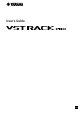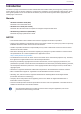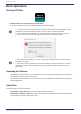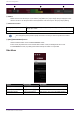User Manual
Basic Operations
Starting VST Rack
1.
Double-click the icon on the desktop to start VST Rack.
If a license is found in eLicenser at startup, the MAIN window is displayed.
・If a license is not found in eLicenser at startup, an error window will be displayed. Click the
OK button to exit the application, activate a license, and then start the application.
・You can also start the application by clicking (or double-clicking) a project file (with the
.vstrack extension) created in VST Rack. VST Rack starts, and the file is loaded.
・When started for the first time, or when a new plug-in is added, it takes some time for the
application to start up.
・When using a Mac, microphone input must be allowed in “System Preferences” > “Security
& Privacy” > "Privacy". After VST Rack starts up, you might be asked to allow access to the
microphone.
Operating the Software
• Some knobs and sliders/faders in each software can be returned to their default values by holding down
the [Ctrl]/[command] keys and clicking them.
• Some knobs and sliders/faders in each software can be finely adjusted by holding down the [SHIFT] key
while dragging them.
About Files
The following files are used in VST Rack.
• Project files (.vstrack extension): Files that contain all VST Rack settings
• Rack presets (.rackpreset extension): Files that contain plug-in configurations and the parameter values
of each plug-in and input/output gains of rack
Basic Operations
2 | VST Rack Pro User’s Guide