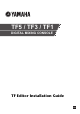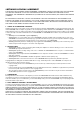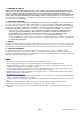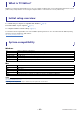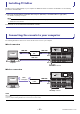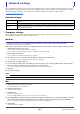User Manual
Table Of Contents
Installation Guide
TF Editor
-
6
-
Network settings
When configuring the computer and console's network settings manually, or when connecting the computer and console to an
existing network, configure the settings according to the configuration of the network. Consult your network administrator for details.
Additional information and details about network connections are available at the Yamaha Pro Audio website.
http://www.yamahaproaudio.com/
Console settings
Computer settings
When configuring the computer and console's network settings manually, or when connecting the computer and console to an
existing network, configure the computer's TCP/IP settings.
Windows
Mac
IP address
Assign an IP address to the console. Make sure this IP address has not been assigned to another device on the
network.
Subnet mask Set this value according to the subnet mask of the subnet.
Gateway
If the network has a gateway, set this value to match the IP address of the gateway. If the network has no
gateway, set this value to an unused IP address. If the network has a subnet, the IP address of the gateway
must fall within the subnet.
1. Navigate as follows: [Control Panel] [Network and Sharing Center] or [View network status and tasks].
The "Network and Sharing Center" is displayed.
2. In the list on the left side of the screen, click [Manage Network Connections] or [Change adaptor settings], and then
double-click [Local Area Connection].
The "Local Area Connection Status" dialog box is displayed.
If the "Local Area Connection Properties" dialog box is displayed, continue from step
4..
3. Click the [Properties] button.
The "Local Area Connection Properties" dialog box is displayed.
4. Select [Internet Protocol Version 4 (TCP/IP)] and then click the [Properties] button.
The "Internet Protocol Version 4 (TCP/IP) Properties" dialog box is displayed.
5. Click [Use the following IP address:].
6. Set each item. [IP address]: Enter the address you want to assign to the computer; [Subnet mask]: enter the subnet
mask of the subnet; [Default gateway]: enter IP address of the gateway.
If you are connecting the computer to an existing network, consult your network administrator.
7. Click [OK].
8. Restart the computer.
1. Click the [System Preferences] icon on Dock.
The "System Preferences" window appears.
2. Click the [Network] icon.
The Network window appears.
3. Click [Ethernet].
The Ethernet settings appears.
If there are multiple Ethernet choices, select the one that is connected to the device.
4. Select [Manually] in [Configure IPv4] or [Configuration]. Input the IP address of the computer in [IP Address], enter the
subnet mask of the subnet in [Subnet Mask], and the IP address of the router (gateway) in [Router] individually.
If you are connecting the computer to an existing network, consult your network administrator.
5. Click [Apply].
The network settings are applied.
NOTE
If the User Account Control screen is displayed, click [Continue] and then click [Yes].