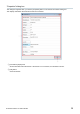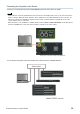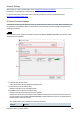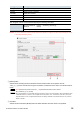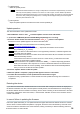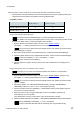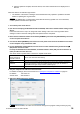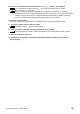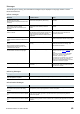User Manual
Table Of Contents
R Remote Version 5.0 User’s Guide 36
③ [Update] button
Starts the update process.
In Rio3224-D2 and Rio1608-D2, the change correspondence of the board is implemented by V1.80 of the
main body firmware (Model). Therefore, if the version is V1.80 or higher, we have added a specification
that cannot be downgraded to less than V1.80, and under that condition, the check box cannot be selected.
In that case, after pressing the [Update] button, a message will be displayed stating that the downgrade
cannot be performed below V1.80.
④ [Cancel] button
Stops the update operation of the device that has not been updated yet.
Update operation
This section describes how to update the firmware.
1. Start R Remote. Choose “Tool” “Firmware Update” from the menu of R Remote.
2. (In the case of RMio64-D) Quit the NUAGE Workgroup Manager it it is running.
3. Press the “Select” button and select the firmware “xxxx_v*_**_rrmt.bin” to be updated.
Devices that can be updated appear in the device information area.
Firmware files can be downloaded from the following website:
https://www.yamahaproaudio.com//
xxxx represents the product name and *_** represents the firmware version number.
(E.g. rio3224-d_v4_10_rrmt.bin)
When you select an old firmware which is not supported by R Remote, “invalid file” appears and
the update cannot be started.
If the firmware of the device is an older version than the firmware file, the checkbox for its device
will be automatically checked.
If the firmware of the device is a newer version or a same version, you will need to check the
checkbox of the firmware to update manually.
When the firmware to be updated is selected, the “RRMT_****” folder is temporarily generated
under your user folder of the computer. Do not move or delete this folder and its contents since
these folders and files are used for updating. These folders and files are automatically deleted
when you close the “R Remote Firmware Updater.”
4. Press the “Update” button to start the update.
5. When the update is complete, a popup window appears. Press the "OK" button.
6. To enable the new firmware, turn the updated device off and then on again.
If updated correctly, “Update Status” on the R Remote Firmware Updater will change from “Finished” to
“Completed.”
Detecting the device
If you select the firmware file, all detected devices on the network that correspond to the file are displayed on
the Device information area. Also, until the update is actually started, new detected devices corresponding to
the file are added to the list as needed. Conversely, when a device is missing or disconnected due to the cable
having been unplugged or some other reason, a “disconnected” indication is shown on the Firmware Version
column of the device.
In case of failure in updating the firmware
Even if the update has failed, you can update the firmware again after R Remote detects the device. However,
when a device is turned off while the update is in progress, the device cannot be started up, and it will not be
shown on the Device information area of the R Remote, making it necessary to take the following actions for