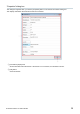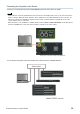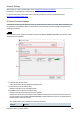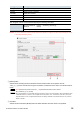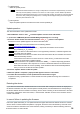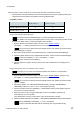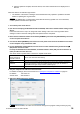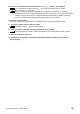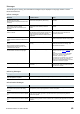User Manual
Table Of Contents
R Remote Version 5.0 User’s Guide 37
each problem.
When the device name is shown in red on the network grid view of the Dante Controller
Dante firmware has entered failsafe mode. Recover (Failsafe Recovery) and update (Update Dante
Firmware) the Dante firmware using Dante Firmware Update Manager.
Compatible software
OS
Dante Firmware
Update Manager
Dante Updater that comes with
the Dante Controller
Windows
macOS 10.14.xx or before
✔
✔
macOS 10.15 or later
― ✔
Using Dante Firmware Update Manager
The Dante Firmware Update Manager is compressed together with R Remote.
For details on recovering and updating after recovering, refer to the Dante Firmware Update
Manager User Guide which is compressed together with R Remote.
1. Open the R Remote and perform steps 1 through 3 of the “Update operation
.”
The “RRMT_****” folder is generated under your user folder of the computer.
Do not close the R Remote Firmware Update window until updating by Dante Firmware
Update Manager is complete.
2. Recover the Dante firmware using “Failsafe Recovery” of Dante Firmware Update Manager.
3. Update the Dante firmware using “Update Dante Firmware” of Dante Firmware Update Manager.
Select the “FWUpdate_****.dnt” in the “RRMT_****” folder.
Check “Override Device Matching.”
4. After the update is complete, reboot the device, and confirm that the device is displayed on R
Remote.
Using Dante Updater that comes with the Dante Controller
The below is an overview. See the Dante Updater User Guide for more information.
https://www.audinate.com/learning/technical-documentation/
1. Open the R Remote and perform steps 1 through 3 of the “Update operation” (first time only).
The “RRMT_****” folder is generated below your User folder of the computer.
Do not close the R Remote Firmware Update window until updating by Dante firmware
import is complete.
2. Start Dante Updater, and under [ADVANCED SETTINGS], check [ALLOW IMPORTED
FIRMWARE] and [Allow override of device matching] (first time only).
3. Import the Dante firmware from [LIBRARY] [IMPORTED FILES] of Dante Updater (first time
only; Internet connection required).
4. Perform fail-safe recovery using the RESTORE function from [HOME]-> [UPDATE (S)
AVAILABLE] of the Dante Updater.
The firmware after recovery is not the latest. Follow the steps below to update.
5. Update the Dante firmware from [HOME] [IMPORTED FIRMWARE FILES] of Dante Updater.
Click [UPGRADE] of "FWUpdate_****. Dnt" to be updated.
Check [I understand that audio will be interrupted], and click [UPDATE NOW].