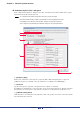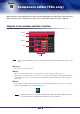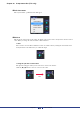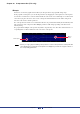User Manual
Chapter 10 Component editor (TXn only)
Amp Editor Owner’s Manual
149
Double-click
This will select the numerical value. You can edit the value by entering the desired value from the key-
board. Press the <Enter> key to confirm the input.
Movement using the <Tab> key
When an edit box is selected, you can press the <Tab> key to select the next edit box.
By pressing <Shift> + <Tab> you can select the preceding edit box.
Using the keys/mouse to edit a value
You can use the keys and mouse to modify the value of the selected edit box.
• Up/down arrow keys
Increase or decrease the value.
• <PageUp> key / <PageDown> key
Increase or decrease the value in larger steps.
•<Enter> key
Press the <Enter> key to confirm the value.
• <Ctrl> key + <Enter> key
To reset a parameter to its default value, press the <Ctrl> + <Enter> keys.
• Mouse wheel
When the mouse cursor is located over an edit box, you can increase or decrease the value by turning
the mouse wheel.
• Dragging
Drag up/down or left/right to increase or decrease the value.
•<Esc> key
Cancels the value that you were entering.
Enter from the
keyboard
Press the <Enter>
key to confirm