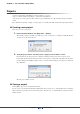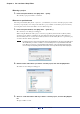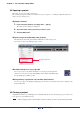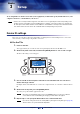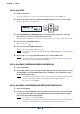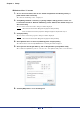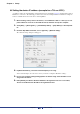User Manual
Chapter 3 Setup
Amp Editor Owner’s Manual
17
IP address settings
Here’s how to set the IP address of the computer and of the devices so that Amp Editor can communicate with the
devices.
Accessing the Control Panel
The way to access the Control Panel will depend on your operating system.
Windows XP / Vista / 7
Select [Start] [Control Panel].
Windows 8
1. In the Start screen, click [Desktop].
The desktop will appear.
2. Move the cursor to the upper right or lower right corner of the desktop.
The Charms bar will appear.
3. Select [Settings] [Control Panel].
IP address settings for the computer
• Unless you have a specific need to do otherwise, you should set the IP address to a private address
(192.168.0.2–192.168.255.253). If you need to specify a global address, please consult your network
administrator before doing so.
• Do not connect to the same network as an audio network such as EtherSound or CobraNet. If you do
so, communication may be interrupted, and the system may stop operating correctly.
• The explanation that follows will assume that the Windows network connection is named “Local area
connection.” The name may differ according to your environment.
If the control panel appears as category view, switch the view as follows:
For Windows XP
Click [Switch to Classic View] in the upper left of the control panel.
For Windows Vista
Click [Classic View] in the upper left of the control panel.
For Windows 7 / 8
Click [View by : Category] in the upper right of the control panel, and select “Large icons” or “Small icons”.
NOTE