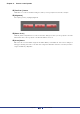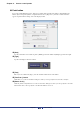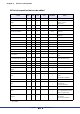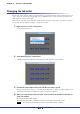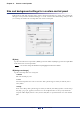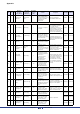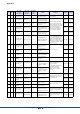User Manual
Chapter 11 Custom control panels
Amp Editor Owner’s Manual
205
Size and background settings for a custom control panel
In Design mode, right-click somewhere in the custom control panel other than on a control, and a context menu
will appear; select [Custom Control Panel Setting] to access the “Custom Control Panel Setting” dialog box. Here
you can change the window size or background of the custom control panel.
[Size]
Specifies the window size in pixel units. [Width] specifies the width, and [Height] specifies the height. Maxi-
mum window size is in 2500 pixel units.
• You can also change the window size by dragging the border of the window.
[Background Image]
Specifies the background color or image file.
Default
This is the default gray color.
Color
Select the background color in the “Select Color” dialog box that appears when you click the [Select
Color] button.
Image
In the “Select Image” dialog box that appears when you click the [Select Image] button, select the image
file (.bmp, .png, .xpm, .jpg) that you want to use as the background. You can also specify whether the
image file will be displayed in the center (Center), tiled (Tile), or expanded to fit the size of the window
(Fit).
NOTE