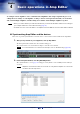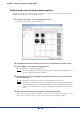User Manual
Chapter 4 Basic operations in Amp Editor
Amp Editor Owner’s Manual
27
Monitoring and controlling multiple amplifiers
By using the “System View Creator” dialog box you can create a System View custom control panel that enables
centralized monitoring and control of multiple amplifiers.
9. From the [Tools] menu, choose [System View Creator...].
The “System View Creator” dialog box will appear.
10.
In the [Name] field, enter the name of the custom control panel that you want to create.
11.
In this example, select [Type A] for the [Type] field.
[Type A] displays more controllers than [Type B].
• If you select [Type B], you’ll be able to monitor and control a larger number of amplifiers in a sin-
gle screen, but there will be fewer controllers.
12.
From the Device list, drag an amplifier that you want to monitor and control, and drop it
into the desired cell.
The amplifier will be placed at that location. Place the other amplifiers in the same way.
• By default, the cell layout will be 4 x 4. Use [Rows] and [Columns] to edit the layout if desired.
• If the [Standby/On] check box or the [Mute] check box is selected, a button will be added, allow-
ing you to switch the power status or muting of all amplifiers registered in the custom control
panel.
13.
When you’ve finished placing the amplifiers, click the [Create] button.
The “System View Creator” dialog box will close, and the System View custom control panel you created
will open. You can use this custom control panel to monitor and control multiple amplifiers.
NOTE
NOTE