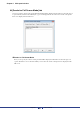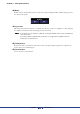User Manual
Chapter 5 Main panel window
Amp Editor Owner’s Manual
95
[Go Online] button
If you click this when offline, the settings of Amp Editor and the settings of the devices will be compared, and
you will change to the online state. If all connected devices are online, this button will be grayed.
• A message will appear if there is a device that fails to synchronize and is unable to go online. In this
case, check the network connections, and perform the synchronization operation again.
[Go Offline] button
You can click this to change from online to offline. If no device is online, this button will be grayed.
Device list
This lists information about the devices that are subject to synchronization.
• Device : Indicates the name (label) of the device.
• Device ID : Indicates the Device ID of the device.
• IP Address : Indicates the IP address of the device.
• Status : Indicates one of the following synchronization states.
Offline : Offline
Synchronizing (xx%) : Synchronization is being performed
Completed : Synchronization has been completed
Online : Online
Synchronization Error : Synchronization has failed
[Close this window after synchronization] check box
If this check box is selected, this dialog box will automatically be closed when synchronization is completed.
Direction
Specifies the direction in which synchronization will occur.
[Device -> Amp Editor]
Synchronization will be performed by loading data from the devices into Amp Editor.
[Amp Editor -> Device]
Synchronization will be performed by sending data from Amp Editor to the devices.
NOTE