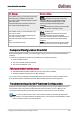User Manual
Table Of Contents
- About Audinate
- Introduction
- Installing Dante Controller
- Dante Basics
- Starting Dante Controller
- Using Dante Controller
- Presets
- Troubleshooting
- Fanout
- Messages on Startup
- Computer Configuration Checklist
- Troubleshooting Dante IP Address Configuration
- Troubleshooting Switch Configuration and Cabling
- Index
Dante Controller User Guide
Copyright © 2014 Audinate Pty Ltd. All rights reserved.
-71-
You can apply a role to the same physical device from which it was created (if it exists in the target
network), or to a different device in the same network, or to another device in a new network.
When a role is applied to the same physical device, or a device of the exact same model, the configuration
and routing should be replicated perfectly (although some subscriptions may be 'broken', if the relevant
transmitters are not also present on the target network).
Note: This makes presets an ideal way to backup and restore configurations for relatively static
networks.
If a role is applied to a different device model or a different type of device, the configuration and routing may
not be replicated exactly - the success of the role assignment will vary depending on the functionality and
channel support of the target device.
Applying a role to a
fundamentally
different type of device may not be very successful. For example,
applying a role for a fully-subscribed 32-channel mixing console configured at 96kHz to a 2-channel
amplifier that only supports 48kHz will be problematic - only two channels can be subscribed (assuming
the transmitters are also present), and the sample rate will be rejected.
You can apply a role to multiple devices. You cannot apply multiple roles to one device.
To see which devices a role has been assigned to, click the role. The assigned device/s will be highlighted
in the 'Target Devices' column.
Automatic Assignments
Dante Controller will automatically assign roles to devices, based on the following rules:
n If there is a perfect device match (i.e. the physical device in the original network from which the role
was created is also found in the target network), the role is assigned automatically
n If there is a device name match, the role is assigned automatically
n If a perfect match or a device name match cannot be made, the role will be assigned automatically to
a device of the same manufacturer and model, assuming there is an unassigned device of that type
Removing Assignments
To remove an assignment, select the target device and click Clear or press the Delete key on your
keyboard.