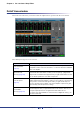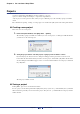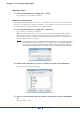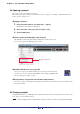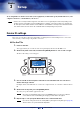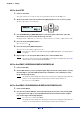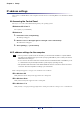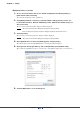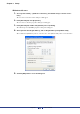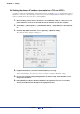User Manual
Table Of Contents
- Cover
- What is Amp Editor?
- Special Notices
- Contents
- Preparing for operation
- An overview of Amp Editor
- Setup
- Basic operations in Amp Editor
- Main panel window
- Objects in the window and their function
- Menus in the main panel window
- Preferences
- Event Log
- Device Information
- Scene Manager
- Alert Setup
- Word Clock (TXn only)
- Speaker Processor Library Manager (TXn only)
- Clock
- Language (TXn only)
- GPI (ACD1 only)
- Utility
- IP Address
- IP Control Port No.
- Firmware Update (Updating the internal firmware)
- Scene Link Manager (for devices other than XMV)
- Network Setup
- Synchronization (Synchronization with devices)
- Custom Control Panel Manager
- System View Creator
- Speaker Processor Library Converter
- Tree View window
- Detail View window
- Device Properties window
- Signal Path View window (TXn only)
- Component editor (TXn only)
- Custom control panels
- Appendix
Chapter 2 An overview of Amp Editor
Amp Editor Owner’s Manual
11
Detail View window
The Detail View window lets you monitor/control the amplifier that is specified in the Tree View window.
The following four types of screen are shown.
Screen name Content
Device Detail View
(page 115)
This will appear when you double-click an amplifier icon. Here you can monitor
the amplifier’s status such as its level meters, or control the attenuation and Mute
status of an amplifier.
Signal Path View
(TXn only) (page 144)
This will appear when you click the [Signal Path View] button in the TXn’s Device
Detail and the Tree View window, or when you choose [Show] [Signal Path
View] from the context menu that appears when you right-click the TXn icon. Here
you can edit the parameters of the TXn’s components.
Device Properties
(page 127)
This will appear when you click the [Device Properties] button in the Tree View
window and the Detail View window, or when you choose [Show] [Device Prop-
erties] from the context menu that appears when you right-click the amp icon.
Here you can make various settings, such as the amplifier’s output mode, gain/
input sensitivity, and alerts/protection settings.
I/O Card Editor
(TXn only) (page 176)
This will appear when you choose [Show] [I/O Card Editor] from the context
menu that appears when you right-click the TXn or I/O card icon. This lets you
specify the input/output mode of a digital I/O card inserted in the slot.
You cannot select I/O Card Editor for cards other than a digital I/O card (e.g., an
AD card or a DA card).