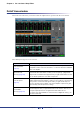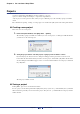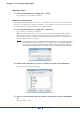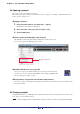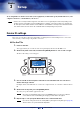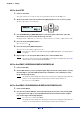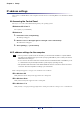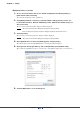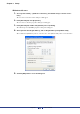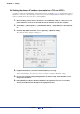User Manual
Table Of Contents
- Cover
- What is Amp Editor?
- Special Notices
- Contents
- Preparing for operation
- An overview of Amp Editor
- Setup
- Basic operations in Amp Editor
- Main panel window
- Objects in the window and their function
- Menus in the main panel window
- Preferences
- Event Log
- Device Information
- Scene Manager
- Alert Setup
- Word Clock (TXn only)
- Speaker Processor Library Manager (TXn only)
- Clock
- Language (TXn only)
- GPI (ACD1 only)
- Utility
- IP Address
- IP Control Port No.
- Firmware Update (Updating the internal firmware)
- Scene Link Manager (for devices other than XMV)
- Network Setup
- Synchronization (Synchronization with devices)
- Custom Control Panel Manager
- System View Creator
- Speaker Processor Library Converter
- Tree View window
- Detail View window
- Device Properties window
- Signal Path View window (TXn only)
- Component editor (TXn only)
- Custom control panels
- Appendix
Chapter 2 An overview of Amp Editor
Amp Editor Owner’s Manual
14
Opening a project
Here’s how to open a previously-saved project.
The currently-open project will be closed when you open a new project, so a dialog box will ask whether you
want to save the current project.
[Open] command
1. In the main panel window, click [File] menu [Open].
The folder selection dialog box will appear.
2. Select the folder of the project that you want to open.
3. Click the [OK] button.
Open a project from [Recently used projects]
The [File] menu of the main panel window will list the recently used projects.
You can open a project by clicking its project name.
Double-click the icon of a project file
You can open a project by double-clicking the icon of the project file (file name
extension .yae) in a project folder. If Amp Editor is not running, Amp Editor will
start up and the project will be opened.
Drag and drop a project file onto the main panel window
You can open a project by dragging and dropping a project file (or its shortcut) from a project folder into the
main panel window.
Closing a project
Amp Editor is not able to open multiple projects simultaneously. To close the currently open project, either create
a new project or open a different project.
• When copying a project to another folder or another computer, you must copy the entire project folder.
Recently used projects
NOTE