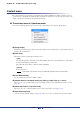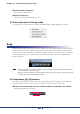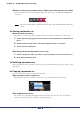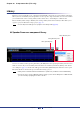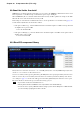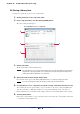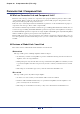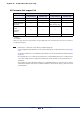User Manual
Table Of Contents
- Cover
- What is Amp Editor?
- Special Notices
- Contents
- Preparing for operation
- An overview of Amp Editor
- Setup
- Basic operations in Amp Editor
- Main panel window
- Objects in the window and their function
- Menus in the main panel window
- Preferences
- Event Log
- Device Information
- Scene Manager
- Alert Setup
- Word Clock (TXn only)
- Speaker Processor Library Manager (TXn only)
- Clock
- Language (TXn only)
- GPI (ACD1 only)
- Utility
- IP Address
- IP Control Port No.
- Firmware Update (Updating the internal firmware)
- Scene Link Manager (for devices other than XMV)
- Network Setup
- Synchronization (Synchronization with devices)
- Custom Control Panel Manager
- System View Creator
- Speaker Processor Library Converter
- Tree View window
- Detail View window
- Device Properties window
- Signal Path View window (TXn only)
- Component editor (TXn only)
- Custom control panels
- Appendix
Chapter 10 Component editor (TXn only)
Amp Editor Owner’s Manual
154
Buttons containing a parameter set that is different than when the editor was started
If a button’s parameter set has been modified, the button name will change color. The button will light when
you select it.
• There are no snap buttons for simple components or for the components included in a speaker pro-
cessor.
Storing a parameter set
Switching the snap buttons
The parameters at the time you switch snap buttons will be stored in the snap button prior to the switch.
1. Click a snap button ([A]–[D]) in which you want to store the parameter set; the button will
turn on.
2. Set the parameters in the editor to the state in which you want to store them.
3. Click some other snap button.
Recalling a library item (Speaker Processor only)
1. Click a snap button in which you want to store the parameter set; the button will turn on.
2. Recall the desired library item.
Switching parameter sets
Click a snap button in which a parameter set has been stored, and you’ll switch to the parameter set that’s stored
in that button.
Copying a parameter set
You can copy parameter sets between snap buttons ([A]–[D]).
By selecting from the context menu
Right-click the copy-source snap button, and choose the copy-destination from the context menu.
By dragging and dropping
You can also copy by dragging and dropping between components of the same type. The copy will be exe-
cuted when you click [Yes] to the confirmation message that appears.
NOTE