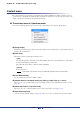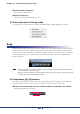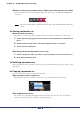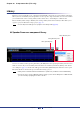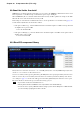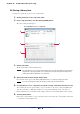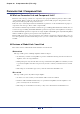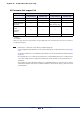User Manual
Table Of Contents
- Cover
- What is Amp Editor?
- Special Notices
- Contents
- Preparing for operation
- An overview of Amp Editor
- Setup
- Basic operations in Amp Editor
- Main panel window
- Objects in the window and their function
- Menus in the main panel window
- Preferences
- Event Log
- Device Information
- Scene Manager
- Alert Setup
- Word Clock (TXn only)
- Speaker Processor Library Manager (TXn only)
- Clock
- Language (TXn only)
- GPI (ACD1 only)
- Utility
- IP Address
- IP Control Port No.
- Firmware Update (Updating the internal firmware)
- Scene Link Manager (for devices other than XMV)
- Network Setup
- Synchronization (Synchronization with devices)
- Custom Control Panel Manager
- System View Creator
- Speaker Processor Library Converter
- Tree View window
- Detail View window
- Device Properties window
- Signal Path View window (TXn only)
- Component editor (TXn only)
- Custom control panels
- Appendix
Chapter 10 Component editor (TXn only)
Amp Editor Owner’s Manual
157
Storing a library item
A component’s parameter set can be saved as a library file.
1. Set the parameters of the component editor.
2. In the component editor, click the Library [STORE] button.
The “Store” dialog box will appear.
3. Enter the file name.
The file name will be used as the library name.
• For a Speaker Processor component, the library name is shown in the display of the TXn itself.
English is the only language that can be shown in the TXn unit’s display as the library name,
and the name will be a maximum of 20 characters.
4. Specify the folder in which the file will be saved.
If you want the file to appear in the Library [RECALL] menu, save without changing the folder.
• If you do not change the folder, the file will be saved in the User Library folder.
5. For a Speaker Processor component, specify the security of the library item if necessary.
After selecting the [Create a protected file (*.cep) too] check box, choose the security level (Edit (edit-
able), View (viewable), or Hide (not viewable)) for each parameter (Polarity, Level, and Others). A
library item file that was saved with security settings cannot be re-saved with modified security settings.
6. Click the [Save] button.
If the [Create a protected file (*.cep) too] check box has been selected, both *.cep file (with security) and
*.ce2 (without security) will be saved.
4
3
6
5
For a Speaker Processor component
NOTE
NOTE