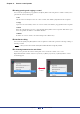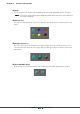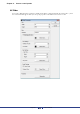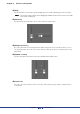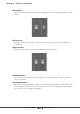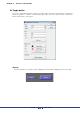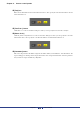User Manual
Table Of Contents
- Cover
- What is Amp Editor?
- Special Notices
- Contents
- Preparing for operation
- An overview of Amp Editor
- Setup
- Basic operations in Amp Editor
- Main panel window
- Objects in the window and their function
- Menus in the main panel window
- Preferences
- Event Log
- Device Information
- Scene Manager
- Alert Setup
- Word Clock (TXn only)
- Speaker Processor Library Manager (TXn only)
- Clock
- Language (TXn only)
- GPI (ACD1 only)
- Utility
- IP Address
- IP Control Port No.
- Firmware Update (Updating the internal firmware)
- Scene Link Manager (for devices other than XMV)
- Network Setup
- Synchronization (Synchronization with devices)
- Custom Control Panel Manager
- System View Creator
- Speaker Processor Library Converter
- Tree View window
- Detail View window
- Device Properties window
- Signal Path View window (TXn only)
- Component editor (TXn only)
- Custom control panels
- Appendix
Chapter 11 Custom control panels
Amp Editor Owner’s Manual
191
Cutting, pasting, and copying a control
You can use the [Cut] button, [Copy] button, and [Paste] button of the tool palette to edit the controls you’ve
placed in the custom control panel.
Cut
Cuts the selected control(s). Select one or more controls, and click the [Cut] button in the tool palette.
Copy
Copies the selected control(s). Select one or more controls, and click the [Copy] button in the tool palette.
Paste
Pastes the control(s) that you cut or copied. Click the [Paste] button of the tool palette. If the Paste opera-
tion is not possible, the button’s color will be dimmed.
Delete
To delete one or more controls, select them and press the <Delete> key.
Undo/Redo editing
You can use the [Undo] and [Redo] buttons of the tool palette to undo/redo operations of moving, resizing, or
deleting a control.
• Once you close the custom control panel, undo/redo will no longer be possible.
Converting between knobs and sliders
A knob you’ve placed in the custom control panel can be converted to a slider, or vice versa.
Right-click the knob or slider, and choose [Convert] [Slider] or [Convert] [Knob] from the context
menu that appears.
NOTE
Convert