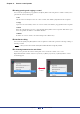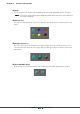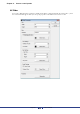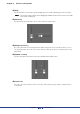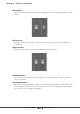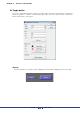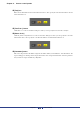User Manual
Table Of Contents
- Cover
- What is Amp Editor?
- Special Notices
- Contents
- Preparing for operation
- An overview of Amp Editor
- Setup
- Basic operations in Amp Editor
- Main panel window
- Objects in the window and their function
- Menus in the main panel window
- Preferences
- Event Log
- Device Information
- Scene Manager
- Alert Setup
- Word Clock (TXn only)
- Speaker Processor Library Manager (TXn only)
- Clock
- Language (TXn only)
- GPI (ACD1 only)
- Utility
- IP Address
- IP Control Port No.
- Firmware Update (Updating the internal firmware)
- Scene Link Manager (for devices other than XMV)
- Network Setup
- Synchronization (Synchronization with devices)
- Custom Control Panel Manager
- System View Creator
- Speaker Processor Library Converter
- Tree View window
- Detail View window
- Device Properties window
- Signal Path View window (TXn only)
- Component editor (TXn only)
- Custom control panels
- Appendix
Chapter 11 Custom control panels
Amp Editor Owner’s Manual
192
Control properties
The properties dialog box will appear when you double-click a control that you placed in the custom control
panel, or when you right-click the control and choose [Properties...] from the context menu. This allows you to
specify the design of the control. Properties of the same type can be set in a single action by holding down the
<Shift> key and clicking to make a multiple selection before you open the properties dialog box.
The edited item will be shown in bold type until you click [OK] or [Cancel].
• Some controls do not have a properties dialog box.
Knob
To open the “Knob Properties” dialog box, double-click a knob, or right-click it and choose [Properties...] from
the context menu that appears. Here you can specify properties of the knob such as its size or color.
Double-click
NOTE