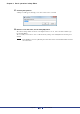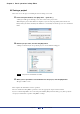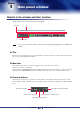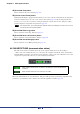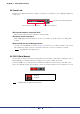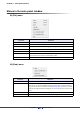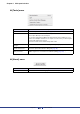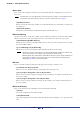User Manual
Table Of Contents
- Cover
- What is Amp Editor?
- Special Notices
- Contents
- Preparing for operation
- An overview of Amp Editor
- Setup
- Basic operations in Amp Editor
- Main panel window
- Objects in the window and their function
- Menus in the main panel window
- Preferences
- Event Log
- Device Information
- Scene Manager
- Alert Setup
- Word Clock (TXn only)
- Speaker Processor Library Manager (TXn only)
- Clock
- Language (TXn only)
- GPI (ACD1 only)
- Utility
- IP Address
- IP Control Port No.
- Firmware Update (Updating the internal firmware)
- Scene Link Manager (for devices other than XMV)
- Network Setup
- Synchronization (Synchronization with devices)
- Custom Control Panel Manager
- System View Creator
- Speaker Processor Library Converter
- Tree View window
- Detail View window
- Device Properties window
- Signal Path View window (TXn only)
- Component editor (TXn only)
- Custom control panels
- Appendix
Amp Editor Owner’s Manual
33
Chapter
5
Main panel window
Objects in the window and their function
The Main Panel window is the main window of Amp Editor.
• You can open a project file (filename extension .yae) by dragging and dropping it onto the Main Panel
window.
Title
The name of the currently-open project is shown. When a new project has been created or if the project has not
yet been saved, this will indicate “Untitled.”
Menu bar
The commands that can be executed by the application are grouped here into categories.
Click here to see lists of commands.
At the right side, a [DEVICE BUSY] indicator will be displayed. If the device is busy processing, such as when
writing data, the [DEVICE BUSY] indicator will light. Do not turn off the device while the indicator is lit.
Shortcut buttons
Frequently-used commands are placed here as buttons. If the corresponding window or dialog box is not dis-
played, the button will be dimmed. If the corresponding window or dialog box is displayed, the button will turn
green.
Menu bar Title
Shortcut buttons
NOTE
[Show/Hide Scene Manager] button[Show/Hide Tree] button
[Show/Hide Device Information] button[Custom Control Panel] button
[Show/Hide Event Log] button