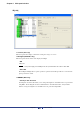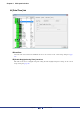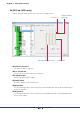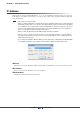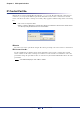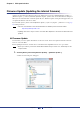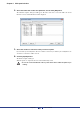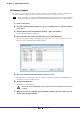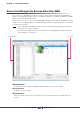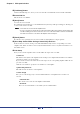User Manual
Table Of Contents
- Cover
- What is Amp Editor?
- Special Notices
- Contents
- Preparing for operation
- An overview of Amp Editor
- Setup
- Basic operations in Amp Editor
- Main panel window
- Objects in the window and their function
- Menus in the main panel window
- Preferences
- Event Log
- Device Information
- Scene Manager
- Alert Setup
- Word Clock (TXn only)
- Speaker Processor Library Manager (TXn only)
- Clock
- Language (TXn only)
- GPI (ACD1 only)
- Utility
- IP Address
- IP Control Port No.
- Firmware Update (Updating the internal firmware)
- Scene Link Manager (for devices other than XMV)
- Network Setup
- Synchronization (Synchronization with devices)
- Custom Control Panel Manager
- System View Creator
- Speaker Processor Library Converter
- Tree View window
- Detail View window
- Device Properties window
- Signal Path View window (TXn only)
- Component editor (TXn only)
- Custom control panels
- Appendix
Chapter 5 Main panel window
Amp Editor Owner’s Manual
84
IP Address
Click the [Device] menu command [IP Address...] to access the “IP Address” dialog box. Here you can specify
the IP address of an offline connected device, one unit at a time. Click [OK] to apply the modified settings and
close the dialog box.
• This can be set only when offline.
• When you click the [OK] button, communication between Amp Editor and the device will be interrupted
momentarily and the device icon in the Tree View window will be grayed out until the device IP address
is re-established. Once communication restarts and Amp Editor recognizes the device, the device icon
in the Tree View window will indicate that the device is off-line. If Amp Editor does not recognize the
device, click the [Refresh] button in the Tree View window.
• When you click the [OK] button, the IP Address Mode will change to Manual.
• Unless you have a specific need to do otherwise, you should set the IP address to a private address
(192.168.0.2–192.168.255.253). If you need to specify a global address, please consult your network
administrator before doing so.
• If you change the IP Address Mode for XMV, you must set the device setting DIP switch (IP SETTING)
on the XMV’s rear panel to “PC” and then restart the XMV so that the change will take effect.
Device
Selects the device whose IP address will be changed. The current IP address of the selected device is shown.
IP Address
Here you can change the IP address of the selected device.
Subnet Mask
Displays the subnet mask of the selected device.
NOTE