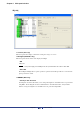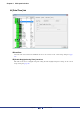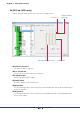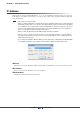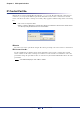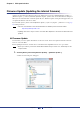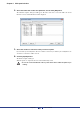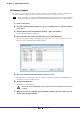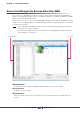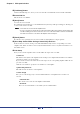User Manual
Table Of Contents
- Cover
- What is Amp Editor?
- Special Notices
- Contents
- Preparing for operation
- An overview of Amp Editor
- Setup
- Basic operations in Amp Editor
- Main panel window
- Objects in the window and their function
- Menus in the main panel window
- Preferences
- Event Log
- Device Information
- Scene Manager
- Alert Setup
- Word Clock (TXn only)
- Speaker Processor Library Manager (TXn only)
- Clock
- Language (TXn only)
- GPI (ACD1 only)
- Utility
- IP Address
- IP Control Port No.
- Firmware Update (Updating the internal firmware)
- Scene Link Manager (for devices other than XMV)
- Network Setup
- Synchronization (Synchronization with devices)
- Custom Control Panel Manager
- System View Creator
- Speaker Processor Library Converter
- Tree View window
- Detail View window
- Device Properties window
- Signal Path View window (TXn only)
- Component editor (TXn only)
- Custom control panels
- Appendix
Chapter 5 Main panel window
Amp Editor Owner’s Manual
90
[Link Setup] button
Switches the Link Setup area, where you can view and edit scene link details, between visible and hidden.
Scene Link list
This shows the scene link list.
[Store] button
Saves the selected scene link.
If you click the [Store] button for a scene link that indicates [No Data], a dialog box will appear, allowing you
to enter a name for the scene link.
• Scene links are not stored in the amplifier itself.
• If you’ve selected a scene link whose Label area indicates [No Data], and then click the [Store] but-
ton without editing in the Scene Select area, the scene of the same number as that scene link num-
ber will be stored as the scene link for all amplifiers in the workspace.
[Recall] button
Recalls the scenes specified by the selected scene link, for all amplifiers in a single operation.
[Store Amp Scenes When Storing a Scene Link] check box
If this check box is selected, storing a scene link will simultaneously store the corresponding scene on the
amplifier itself. If this check box is cleared, only the link information of the scene (that is listed in the scene
list) will be stored.
Link Setup
Here you can select the amplifiers and scene that will be the target of the scene link.
Scene list
This lists the name (label) of the amplifiers in the workspace, the amplifier ID, the linked scene numbers
(and names), and the scene protect status.
If you select the check box located at the left of the amp icon, the corresponding amplifier will be the tar-
get of the scene link.
Click the scene number to specify the scene number for each amplifier.
[Select All] check box
This will select the check boxes of all amplifiers.
Scene Assign
Here you can collectively specify scenes that will be linked for each amplifier whose check box is
selected.
• Current Scene
The current scene for the selected amplifier will be linked.
•Scene No.
The scene associated with the scene number you select will be linked.
NOTE