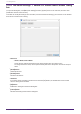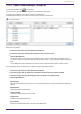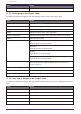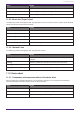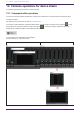User Manual
Menu Content
[Alert Information] When executed on a device that is shown in red text, displays the "Alert"
dialog box.
[Cut] Moves the device to the copy buffer.
[Copy] Copies the amp including its parameter settings.
[Paste] Duplicates the device in the copy buffer, including its parameter settings.
[Paste Parameters] If you select an existing device and execute this, the copied device
parameters are applied.
[Duplicate] Duplicates the device including its parameter settings.
[Delete] Deletes the device.
[Add to Link Group] Registers the device’s channels in a link group.
[Create Device Group] Registers the selected objects in a device group.
[Bring to Front] Moves the device display to the foreground.
[Send to Back] Moves the device display to the background.
[Device Mute] Mutes the device.
11.2.2. Speaker in the "Project" sheet
When you right-click a speaker in the "Project" sheet, the following context menu appears, although menu items
may be present or absent depending on the device that is connected.
Menu Content
[Open Speaker] If this item has a check mark, the speaker’s input jacks are shown. This is
the same as using the [+] button in the upper left of the speaker.
[Open Speaker Editor] Opens the "Speaker Editor". This is the same as double-clicking the
speaker.
[Open Multiple Speaker Editor] If multiple speakers are selected, this opens the "Multiple Speaker Editor".
If a single speaker is selected, the "Speaker Editor" opens.
[Recall Speaker Preset(s)] Opens the "Recall Speaker Preset(s)" dialog box.
[Cut] Moves the speaker to the copy buffer.
[Copy] Copies the speaker to the copy buffer.
[Paste] Duplicates the speaker in the copy buffer, including its parameter
settings.
[Duplicate] Duplicates the speaker.
[Delete] Deletes the speaker.
[Add to Link Group] If the speaker is connected to an amp, registers the channel of the
connected amp.
[Create Device Group] Registers the selected objects in a device group.
[Bring to Front] Moves the speaker display to the foreground.
11. Context menus
ProVisionaire Design User Guide | 105