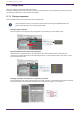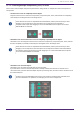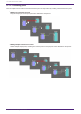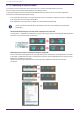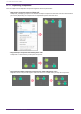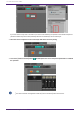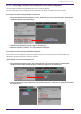User Manual
13.7.2. Selecting multiple components, ports, or wires
Here’s how to select multiple components placed in the design sheet, or multiple wires that connect ports of
components.
•
Use the mouse cursor to completely enclose objects
Drag the mouse cursor to select the components, component ports, wires, and text that are completely
enclosed by the rectangular area in the design sheet.
If the selection encloses an expanded User Defined Block, and the point at which you start
dragging is on the style sheet, then the objects on the style sheet are selected. If
the point at which you start dragging is on a User Defined Block, then objects on the User
Defined Block are selected.
•
Hold down <Ctrl> and use the mouse cursor to completely or partially enclose objects
Hold down <Ctrl> and drag the mouse cursor to select the components, component ports, wires, and text
that are completely or partially enclosed by the rectangular area in the design sheet.
If the selection encloses an expanded User Defined Block, and the point at which you start
dragging is on the style sheet, then the objects on the style sheet and the User Defined Block
are selected. If the point at which you start dragging is on a User Defined Block, then objects
on the User Defined Block are selected.
•
Hold down <Ctrl> and click objects
Hold down <Ctrl> and click the target that you want to select.
If you hold down <Ctrl> and click an object that is already selected, the selection is cleared. This is
convenient when you have selected multiple objects by enclosing them, and then want to de-select one of
the selected objects.
If objects in a User Defined Block and on the style sheet are simultaneously selected, there
are some limitations on operation; for example, you can’t move components.
13. Audio Processors : DME7
ProVisionaire Design User Guide | 121