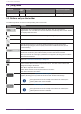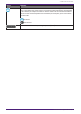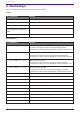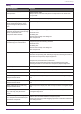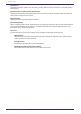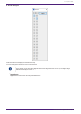User Manual
5. Shortcut keys
Here are the shortcut keys that you can use in ProVisionaire Design.
Designs
Key combinations Operation
< F5 >key Execute [ Online ].
< Ctrl >key + < F5 >key Execute [ Offline ].
Mouse wheel Modify the value of a fader, knob, or numeric box.
Whilst holding down < Alt >key +
click a parameter in Component
Editor.
Set the parameter to nominal value.
< Alt >key + < F4 >key Opens the component editor that is in the foreground.
Sheet Operations
Key combinations Operation
< ↑ >key/< Ctrl >key + < ↑ >key
Scrolls the sheet upward.
If an object is selected, this moves the selected object upward.
Components of a device whose configuration is fixed cannot be moved.
< ↓ >key/< Ctrl >key + < ↓ >key
Scrolls the sheet downward.
If an object is selected, this moves the selected object downward.
Components of a device whose configuration is fixed cannot be moved.
< ← >key/< Ctrl key> + < ← >key Scrolls the sheet to the left.
If an object is selected, this moves the selected object to the left.
Components of a device whose configuration is fixed cannot be moved.
< → >key/< Ctrl >key + < → >key Scrolls the sheet to the right.
If an object is selected, this moves the selected object to the right.
Components of a device whose configuration is fixed cannot be moved.
< Page Up >key Scrolls the sheet upward.
< Page Down >key Scrolls the sheet downward.
< Home >key Moves to the left-most object.
< End >key Moves to the right-most object.
< Ctrl >key + < Home >key Moves to the object in the upper left corner.
< Ctrl >key + < End >key Moves to the object in the lower right corner.
Mouse wheel Scrolls the sheet upward or downward.
< Shift >key + mouse wheel Scrolls the sheet to the left or right.
< Ctrl >key + mouse wheel Zooms the sheet in/out.
< Alt >key + < F3 >key Shows a list of sheets.
5. Shortcut keys
32 | ProVisionaire Design User Guide