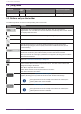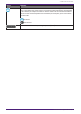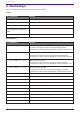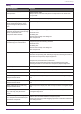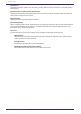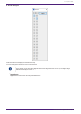User Manual
7.3. "Network" area
The devices that are on the same network as the computer are detected and shown here.
A device shown here can be registered in the project by dragging and dropping it into the "Project" sheet.
When you click the [Unit ID] button, the "Change Unit ID" dialog box appears.
RM-CG / RM-TT
To control these devices, you must log in to ProVisionaire Design.
If the initial password has not been specified, the icon will appear. If the initial password has been specified
but you have not logged in, the icon will appear.
You can control these devices via “RM Settings,” which you can access from the context menu or [System]
menu.
7.3.1. "Change Unit ID" dialog box
In this dialog box you can change the UNIT ID of the device. When you change the UNIT ID, that device will
restart, so it will temporarily disappear from the "Network" area.
You can’t change the UNIT ID of a device that is in the online state.
Supported models: DME7, PC series, RM-CG, RM-TT, VXL1-16P
This operation does not apply to the MTX series or XMV series units. Use the dip switches on
the rear panel to set the Unit ID.
7. "Project" sheet
ProVisionaire Design User Guide | 37