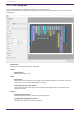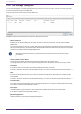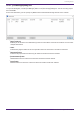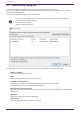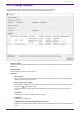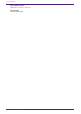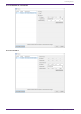User Manual
10.7. "Network Setup" dialog box
To open this dialog box, click [Network Setup] from the [System] menu on the menu bar.
Here you can select the computer’s network interface card (subsequently called the "network card") used for
communicating with devices.
You can also change the IP address of the network card.
If you’re not using a DHCP server, fix the IP address of your computer’s network card. We
recommend the following settings.
IP address: 192.168.0.253
Subnet mask: 255.255.255.0
If the computer is not connected to the network, click the [Cancel] button to close the dialog box.
•
Network Card Name
Shows the name of the network card.
•
Status
Shows the status of the network card (Up or Down).
•
IP Address and Subnet Mask
Indicates the IP address and subnet mask that are assigned to the network card.
Select a network card of the same subnet as the devices.
•
[Open Network Connections] button
Opens the control panel "Network Connections." Use this when you want to change the IP address of the
network card.
•
[OK] button
Updates the settings and closes the dialog box.
•
[Cancel] button
Closes the dialog box without updating the settings.
10. Dialog boxes
64 | ProVisionaire Design User Guide