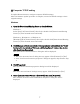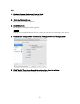User Manual
Table Of Contents
- ■ Precautions (Please be sure to read this section first!)
- ■ Update procedure sequence
- ■ Checking the version number
- ■ Preparing for the update
- ■ Updating the RMio64-D firmware
- ■ Installing the Dante Firmware Update Manager
- ■ Computer TCP/IP setting
- ■ Updating the Dante firmware
- ■ About Failsafe Mode
- ■ Error Message List (RMio64-D Update Program)
14
6.
Disable all but one of the network interfaces on your computer.
7.
Run the Dante Firmware Update Manager as described below.
Windows
Select [All programs] or [All apps] [Audinate] [Dante Firmware Update
Manager] [Dante Firmware Update Manager], then right-click and select “Run
as Administrator.”
• The “User Account Control” dialog box or the “Windows Security” dialog box
may appear. In such case, follow the on-screen instruction to continue.
Mac
Double-click “Applications” “Dante Firmware Update Manager.”
• In Mac, the confirmation dialog box which accepts incoming network
connections from an application may appear. Click [Allow].
8.
If you see the interface selection screen, select the interface card to connect the
Dante device.
9.
Click [Failsafe Recovery].
10.
Check the detected RMio64-D.
11.
Click [Start].
A pop-up is displayed confirming that you wish to proceed.
12.
Click [OK] to start the recovery.
Dante Firmware Update Manager will display “Processing Safe Recovery,” and
then “Safe recovery Done” when the device(s) are recovered.
13.
Exit the Dante Firmware Update Manager, and wait for two minutes before
turning off the power to the RMio64-D unit.
14.
Update the Dante firmware.
Follow steps 2 through 10 described in “Updating the Dante firmware.”
Now recovery and firmware update are completed.