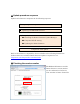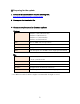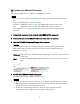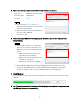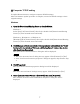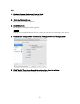User Manual
Table Of Contents
- ■ Precautions (Please be sure to read this section first!)
- ■ Update procedure sequence
- ■ Checking the version number
- ■ Preparing for the update
- ■ Updating the RMio64-D firmware
- ■ Installing the Dante Firmware Update Manager
- ■ Computer TCP/IP setting
- ■ Updating the Dante firmware
- ■ About Failsafe Mode
- ■ Error Message List (RMio64-D Update Program)
4
■
Updating the RMio64-D firmware
This section explains how to update the RMio64-D firmware.
• Before you start updating the firmware, decompress the downloaded compressed
file.
• Place the following files in the same folder.
Windows: “RMio64-D_firmXXX.prg” and “RMio64-D Update Program.exe”
Mac: “RMio64-D_firmXXX.prg” and “RMio64-D Update Program”
The characters “XXX” represent the firmware version number which will be
updated.
1.
Connect the computer to the network which RMio64-D is connected.
2.
Turn on the power of all RMio64-D devices which are to be updated.
3.
Quit the NUAGE Workgroup Manager if it is running.
It is necessary to quit the NUAGE Workgroup manager beforehand since the
RMio64-D Update Program cannot be launched while NUAGE Workgroup
Manager is running.
Windows:
Right-click the NUAGE Workgroup Manager icon in the system tray and
select Quit.
Mac:
Click the NUAGE Workgroup Manager icon in the menu bar and select
Quit.
4.
Double-click “RMio64-D Update Program.”
The RMio64-D Update Program will start up.
• The “User Account Control” dialog box may appear. Click [Continue] or [Yes].
• RMio64-D Update Program may be blocked by the Windows Firewall. Check
the all check boxes, and click [Allow access].
• In Mac, the confirmation dialog box which accepts incoming network
connections from an application may appear. Click [Allow].