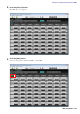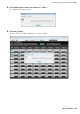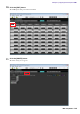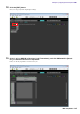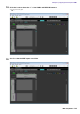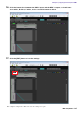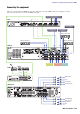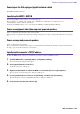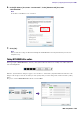User Manual
Table Of Contents
- Cover
- Introduction
- Setup workflow
- Example 1) Ballroom where the Room Combiner can be used
- Example 2) Remote conferencing system that also uses Speech Privacy
- Using the Device Configuration Wizard to create your device setup
- Configuring the settings on the MRX
- Making EXT. I/O settings
- Connecting the equipment
- Powering-on the MRX
- Powering-on the amp
- Specifying the computer’s TCP/IP address
- Sending the Speech Privacy environmental sound
- Taking MTX-MRX Editor online
- Verifying that the settings were applied
- Example 3) A paging system using the PGM1
- Using the Device Configuration Wizard to create your device setup
- Specifying the MRX configuration
- Making EXT. I/O settings
- Connecting the equipment
- Powering-on the PoE-equipped gigabit network switch
- Specifying the MCP1’s UNIT ID
- Power-on equipment other than amps and powered speakers
- Power-on amps and powered speakers
- Specifying the computer’s TCP/IP address
- Taking MTX-MRX Editor online
- Verifying that the settings were applied
- Q&A
- Uninstalling the software (Removing the application)
Example 3) A paging system using the PGM1
MRX Setup Manual
200
6.
In the [IP address] box, enter “192.168.0.253”; in the [Subnet mask] box, enter
“255.255.255.0.”
7.
Click [OK].
Taking MTX-MRX Editor online
In the upper right of MTX-MRX Editor, click the [Online] button. When the unit has successfully come online, indicator 1
at the left will light blue.
When the “Synchronization” dialog box appears, select “To Device,” and click the [OK] button. When the indication of the
dialog box has changed, select the check box(es) of the system(s) that you want to bring online, and then click the [Online]
button.
The project created in MTX-MRX Editor will be sent to the MRX.
NOTE
The IP address of the MRX7-D is set to “192.168.0.2.”
NOTE
When you make these settings, the Windows firewall might block MTX-MRX Editor. Select the [Private Network] check box, and
click [Allow Access].