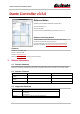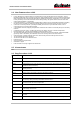User Manual
Dante Controller v3.5.0 Release Notes
Version 1.2
Issue Number
Item
#6610
Transmit-only and receive-only devices are now hidden where appropriate, and displayed with
only their supported configuration options.
#2695
Sample rates are now displayed with 1 decimal point where appropriate.
#5250
Grid view now shows full-length device names in full.
#2398
Device names now correctly revert to the default name when changed to "".
#6799
Clicking Refresh on any tab in Device View would reset the view to the Status tab.
1.7. Installing or Updating Dante Controller
To install Dante Controller you will need to be logged on with administrator privileges for both Windows and Mac systems.
1.7.1. Windows
Note: You do not need to uninstall the previous version before installing v3.5.0.
To install Dante Controller on Windows:
Ensure you are logged on to your computer as an administrator.
Navigate to and double-click the downloaded 'DanteController-Windows-3.5.0.36.exe' installer file.
Read the license agreement. If you agree to the terms, select the 'I agree' checkbox and click Install.
If you do not agree to the terms, click Close.
Confirm / acknowledge any Windows security prompts that are displayed.
1.7.2. Mac OS X
Note: You do not need to uninstall the previous version before installing v3.5.0.
To install Dante Controller on Mac OS X:
Ensure you are logged on to your computer as an administrator.
Double-click the downloaded 'DanteController-OSX-3.5.0.36.dmg' installer file.
A drive icon will appear on your Desktop Finder window. Double-click it to open.
Double-click the Dante Controller.pkg file. This will run the installer.
Read the license text, and if you accept the terms of the agreement, click Agree.
If you do not accept these terms, click Disagree to terminate the installation.