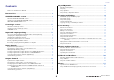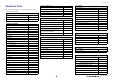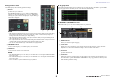User Manual
Table Of Contents
- How to Use This Reference Manual
- Contents
- Function Tree
- SELECTED CHANNEL section
- Centralogic section
- Input and output patching
- Input channels
- Signal flow for input channels
- Specifying the channel name, icon and channel color
- Making HA (Head Amp) settings
- Sending a signal from an input channel to the STEREO/MONO buses
- Sending a signal from an input channel to a MIX/ MATRIX bus
- Correcting delay between channels (Input Delay)
- Channel library operations
- Output channels
- EQ and Dynamics
- Grouping and linking
- Scene memory
- About scene memories
- Using scene memories
- Editing scene memories
- Using the Global Paste function
- Using the Focus function
- Using the Recall Safe function
- Using the Fade function
- Outputting a control signal to an external device in tandem with scene recall (GPI OUT)
- Playing back an audio file that links to a scene recall
- Using Preview mode
- Monitor and Cue functions
- Talkback and Oscillator
- Meters
- Graphic EQ, effects, and Premium Rack
- I/O device and external head amp
- MIDI
- User settings (Security)
- Recorder
- Help function
- Other functions
- About the SETUP screen
- Word clock and slot settings
- Using cascade connections
- Basic settings for MIX buses and MATRIX buses
- Switching the entire phantom power supply on/ off
- Specifying the brightness of the touch screen, LEDs, channel name displays, and lamps
- Setting the date and time of the internal clock
- Setting the network address
- Initializing the unit to factory default settings
- Adjusting the detection point of the touch screen (Calibration function)
- Adjusting the faders (Calibration function)
- Fine-tuning the input and output gain (Calibration function)
- Adjusting the channel color (Calibration function)
- Adjusting the brightness of the channel name display
- Adjusting the contrast of the channel name display
- Dante audio network settings
- Using GPI (General Purpose Interface)
- Appendices
- EQ Library List
- DYNAMICS Library List
- Dynamics Parameters
- Effect Type List
- Effects Parameters
- Premium Rack Processor Parameters
- Effects and tempo synchronization
- Parameters that can be assigned to control changes
- NRPN parameter assignments
- Mixing parameter operation applicability
- Functions that can be assigned to USER DEFINED keys
- Functions that can be assigned to USER DEFINED knobs
- Functions that can be assigned to the assignable encoders
- MIDI Data Format
- Warning/Error Messages
- Electrical characteristics
- Mixer Basic Parameters
- M IDI Implementation Chart
- Index
SELECTED CHANNEL section
Reference Manual
9
■ EQ parameter field
This field displays the 4-band EQ parameter settings.
1 Q knob
Specifies the Q for each band.
If the HIGH band filter type is set to LPF or H. SHELF (high-
shelving), or the LOW band filter type is set to L. SHELF (low-
shelving), the Q knob will not be displayed. Only the filter type
name will be displayed.
NOTE
• Fully rotating the HIGH band Q knob on the panel counter-clockwise while pressing and holding
it down will set the filter type to LPF. Fully rotating the Q knob clockwise while pressing and
holding it down will set the filter type to high-shelving.
• Fully rotating the LOW band Q knob on the panel clockwise while pressing and holding it down
will set the filter type to low-shelving.
• If an output channel has been selected, fully rotating the LOW band Q knob on the panel counter-
clockwise while pressing and holding it down will set the filter type to HPF.
• You can also switch the filter type on the HPF/EQ 1ch popup window.
2 FREQUENCY knob
Sets the center frequency (or cutoff frequency) for each band.
3 GAIN knob
Sets the amount of cut/boost for each band.
NOTE
• If the HIGH band filter type is set to LPF, you can switch LPF on or off using the HIGH band GAIN
knob on the panel.
• If the LOW band filter type is set to HPF, you can switch HPF on or off using the LOW band GAIN
knob on the panel.
• Press each knob to open the HPF/EQ 1ch popup window.
■ EQ graph field
This field graphically indicates the approximate response of the EQ. Press this field to open the HPF/
EQ 1ch popup window, in which you can set the attenuator, HPF and EQ.
■ DYNAMICS 1/DYNAMICS 2 field
This field enables you to view and set the Dynamics 1/2 parameters.
1 OVER indicator
Warns you when the signal is clipping.
2 Level meter
Displays the output signal level (green) and the amount of gain reduction (orange) when the
Dynamics is on. The current threshold setting is shown as a white vertical line.
3 Threshold
Specifies the threshold.
4 Parameters
Indicate the values of parameters that vary depending on the currently-selected dynamics type.
Press this field to open the DYNAMICS 1/DYNAMICS 2 1ch popup window, in which you can
make detailed parameter settings.
1 2 3
1 2
3
4