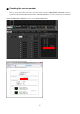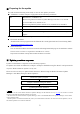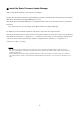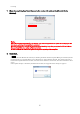User Manual
Table Of Contents
5
■ Computer TCP/IP setting (for Dante)
To update Dante firmware, configure computer TCP/IP settings.
Windows
1. Open the Network and Sharing Center as described below.
Right-click [Start] → [Control Panel], then click or double-click [Network and Sharing Center] or [View network
status and tasks].
The “Network and Sharing Center” is displayed.
2. Click [Manage network connection] or [Change Adapter settings] from the “Tasks” list located in the
left side of “Network and Sharing Center” window, then double-click [Local Area Connection].
The "Local Area Connection Status" dialog box will be displayed.
・The "User Account Control" dialog box may appear. Click [Continue] or [Yes].
・If the "Local Area Connection properties" dialog box appears, skip ahead to step 4.
3. Click [Properties].
The “Local Area Connection properties” dialog box will be displayed.
・The "User Account Control" dialog box may appear. Click [Continue] or [Yes].
4. Select [Internet Protocol Version 4 (TCP/IPv4)], then click [Properties].
The "Internet Protocol Version 4(TCP/IPv4) Protocol" dialog box will be displayed.
5. Click [Obtain an IP address automatically].
6. Click [OK].
Mac
1. Click [System Preferences] → [Network].
The “Network” dialog box will be displayed.