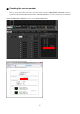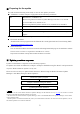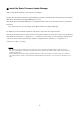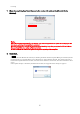User Manual
Table Of Contents
9
9. Check the HY144-D to update.
Check the version of the update files and the version number indicated in the HY144-D line.
・If the HY144-D is not indicated, click [Refresh]. If it is still not indicated, use Dante Controller to check whether
the cable might be disconnected or broken, whether the TCP/IP settings are correct or not, and whether the device
which is installed the HY144-D is running or not.
10. Click [Start].
The update operation will begin.
“Updating(n/m)” appears in the Status field during updating. “Done” is displayed once update is completed.
Notice
Update takes 2 to 4 minutes. During the update operation, do not turn off the power to the unit or disconnect the
cable. If update fails due to disconnection of the power cable during the update, or due to other reasons, the device
may become inoperative.
・
If the update is not completed after 5 minutes, or an update failure indication appears, click X at the upper right
corner of Dante Firmware Update Manager to exit the program
without turning off the power of the device to
which the HY144-D is installed, and restart the procedure from the step 3. If update still fails, follow the
instructions stated in “About Failsafe Mode” to perform the recovery process.
11. After the update is completed, restart the device which the HY144-D is installed.
Check whether HY144-D is detected on Dante Controller and the device to which the HY144-D is installed.
When Using the Dante Updater
This instruction provides only an overview. Refer to the Dante Updater User Guide for details.
https://www.audinate.com/learning/technical-documentation
1. Connect the Dante [PRIMARY] connector of the HY144-D to the Ethernet connector on the computer
using an Ethernet cable.
Be sure to directly connect the computer and the HY144-D, and do not connect any other Dante device to the
computer.