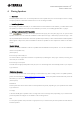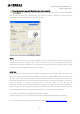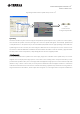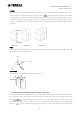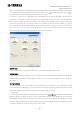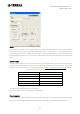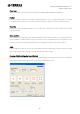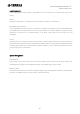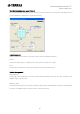User Manual
Table Of Contents
- System Requirements
- Installation
- Installing Speaker Data
- Uninstalling
- Table of Contents
- 1. Y-S3 General Operation
- 2. Constructing the Room Shape & Audience Area
- 3. Editing Project Properties
- 4. Placing Speakers
- 5. Adjusting Speaker Parameters
- 5-1. Speaker Arrays
- 5-2. Distributed Speakers
- 6. Displaying Calculation Results
- 7. Simulation Results Report
- 8. Exporting Configurations in DME Designer Format
- 9. Other Functions
- 10. General Theory
Yamaha Sound System Simulator Y-S
3
Owner’s Manual V3.1
23
• Placing the speakers manually (Enclosure type - Manual layout)
Click in Speaker List or select [Add New Array] from the [Array] menu to open the Add Speakers
window. Select “Enclosure type - Manual layout” from the list box. Select a speaker array type and enter the
coordinates and conditions for the area to calculate the results.
Name
Input a name for the new array (e.g. Center, Left, Right, Delays, etc). Y-S3 automatically assigns names for single
speakers that compose the array like ***sp1, ***sp2 (*** is the array name). You can change these names also in
Speaker List after placing the speaker array. To change them, select the speaker array or single speaker in Speaker
List, right-click and select [Rename], then enter the new name.
Array Type
Select the speaker array type from the list box. When you would like to use an array type which is not shown in the
list box, you need to import a speaker array template (“.ysd” file) from “ARRAY_LIBRARY” folder to the “Array Type”
list. Select “Import Array Type” from the list box and Y-S3 imports the data to the “Array Type” list so that you may
select the array type in the list box. The imported array type will remain on the list until you delete it, even after you
restart the program. To delete the imported data from the list, delete the “.ysd” file from the
“data_folder∴template_folder∴SPA_DATA” folder in the program folder. Y-S
3
requires at least one template to be
present in the “Array Type” list. Placing an imported array template (.ysd) in the room will convert it to array data
(.spa) containing the conditions for the speaker array, which you can save and load. (See chapter 5)
The suffixes in the speaker array template have the following meanings.
p: Passive, b: Bi-amp, t: Tri-amp, r: rotate (horn-rotated), floor: +3dB (adding reverberations from the floor)
You can check the specifications for each speaker on the website at https://www.yamaha.com/proaudio/
.