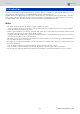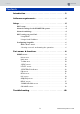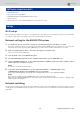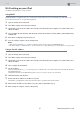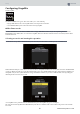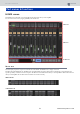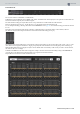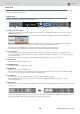User Manual
Table Of Contents
CONTENTS
Part names & functions
10 RIVAGE PM StageMix User Guide
Main area
The Main area displays details of the content selected in the Toolbar area. Each screen you can access from the Main area is explained in the
section that describes the Toolbar buttons.
Toolbar area
This area is always displayed near the bottom of the HOME screen.
1 Fader mode switch buttons
These buttons enable you to select the Fader display mode in the Main area of the HOME screen. If none of the options is selected,
NORMAL mode will be used.
If you select SENDS, the channel ID, name, icon, and color of the send destination will appear to the right of the SENDS button.
Tap this send destination indicator to display the send destination list (page 13), which enables you to change the send destination.
Press and hold down the send destination indicator to display the send destination channels horizontally.
Press and hold down the SENDS button to switch the control target between the send level and send pan.
Press and hold down the GAIN button to switch the control target between analog gain and digital gain.
2 Scene indicator
This area displays the number and name of the scene that is currently selected. If a scene other than the currently-applied scene is
selected, the scene number will flash. Tap this area to display the SCENE screen. While the SCENE screen is open, tap this area again to
close the SCENE screen.
If you change a parameter of the recalled scene, an Edit indicator will appear in the upper-right corner of the area.
3 Utility button
Tap this button to display the UTILITY screen.
4 ONLINE indicator
This indicator lights up while the system is online.
5 HOME button
Tap this button to return to the HOME screen.
If you have changed the Fader mode, the HOME screen will open in the selected Fader mode. If you tap this button while the HOME
screen is open, the selected Fader mode will be switched to NORMAL mode.
6 Tool buttons
Tap each button to switch the display in the Main area. The tapped button will light up steadily.
Tap the INSERT button to display the plug-ins that have been assigned to INSERT1 and INSERT2. Tap a plug-in to open the
corresponding INS screen.
7 Menu button
Tap this button to open the context menu that is applicable to the current screen. For more information on the menu, refer to the section
on each screen.
Tap the User Defined Buttons button (located at the right end) to display the User Defined buttons.While the User Defined buttons are
displayed, tap the Menu button (located at the right end) to return to the context menu.
72 54
1 6
3