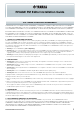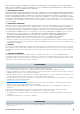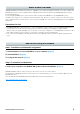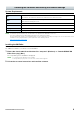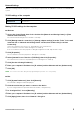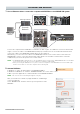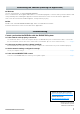User Manual
Table Of Contents
RIVAGE PM Editor Installation Guide 7
Windows
Use the “Control Panel” to uninstall RIVAGE PM Editor.
Go to “Control Panel” “Programs and Features” or “Uninstall a program,” select the items you wish to delete, and
click [Uninstall]. Next, a dialog box appears. Follow the instructions on the screen to delete the application.
If the “User Account Control” window appears, click [Continue] or [Yes].
Mac
Double-click “Uninstall RIVAGE PM Editor.app” which is included in the installer.
Follow the instructions on the screen to delete the application.
Cannot synchronize the PM Editor with the RIVAGE PM system.
Is the network cable properly connected?
Use an Ethernet cable to connect the computer directly to the RIVAGE PM system. Confirm that the cable is connected to
the correct terminal. Connect either to the control surface or to DSP-R10. (Do not connect to both of them.) ............... Page 6
Is there any resident security software installed?
If the firewall function of anti-virus or security software is enabled, the communication may not be established properly.
Are the network settings configured correctly?
Check your computer settings ......................................................................................................................................... Page 5
Is the selected MIXER TYPE correct?
Select the correct MIXER TYPE, then click the [Connect] button again........................................................................... Page 6
Manual Development Group
© 2015 Yamaha Corporation
Published 02/2018 MW-C0
Uninstalling the Software (Deleting the Application)
Troubleshooting
Yamaha Pro Audio global website
https://www.yamaha.com/proaudio/
Yamaha Downloads
http://download.yamaha.com/