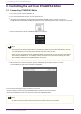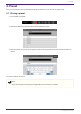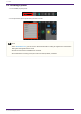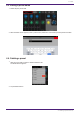User Manual
6.
Tap the “Connect” button.
The first time that you connect, a passcode setup screen appears.
7. When the passcode entry field appears, enter a four-digit number of your choice and tap the Done button
to confirm.
When the connection is established, the STAGEPAS 1K’s [BLUETOOTH/CONTROL MODE] LED is lit, and the
EFFECT/EQ/PAN screen appears.
NOTE
• The next time that a previously-connected unit is connected, steps 5–7 are not required.
• The Device List screen does not show STAGEPAS 1K units that are already connected to another
mobile device.
2.2. Disconnecting STAGEPAS Editor
2.2.1. Disconnecting from the unit
1.
Press and hold down the [BLUETOOTH/CONTROL MODE] switch for three seconds or longer.
The [BLUETOOTH/CONTROL MODE] LED will turn off, indicating that the control is disabled.
NOTE
• The mixer parameters will restore the values set by the control knobs on the unit.
• Parameters that can be controlled only from STAGEPAS Editor will be initialized to the default
values.
2.2.2. Disconnecting from STAGEPAS Editor
1.
Open the Device List screen in STAGEPAS Editor.
The name of the target STAGEPAS unit will be highlighted.
2.
Tap “Disconnect.”
The [BLUETOOTH/CONTROL MODE] LED will flash, indicating that STAGEPAS Editor is ready for
connection.
STAGEPAS 1K will maintain the mixer parameter values that were set in the application.
2. Controlling the unit from STAGEPAS Editor
2.2. Disconnecting STAGEPAS Editor | 3