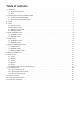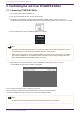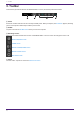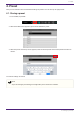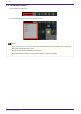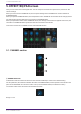User Manual
2. Controlling the unit from STAGEPAS Editor
2.1. Connecting STAGEPAS Editor
1. Turn on the power of the STAGEPAS 1K.
2. Turn on the Bluetooth® function of your mobile device.
3.
Hold down the STAGEPAS 1K’s [BLUETOOTH/CONTROL MODE] switch for about one second.
The [BLUETOOTH/CONTROL MODE] LED will flash slowly, indicating that the unit is ready for connection.
4. On the mobile device, tap the STAGEPAS Editor icon to start it.
NOTE
• The first time you start the application, it requests permission to access the media library. Later on
your mobile device you can change the settings to permit or deny access.
• If the Location Permissions for the STAGEPAS Editor are not turned on, your app may not be able to
discover the STAGEPAS 1K. Turn ON the Location Permissions for your device and app to ensure
discoverability between the STAGEPAS Editor and 1K unit.
5.
When the Device List screen appears, tap the STAGEPAS 1K unit that you want to control.
The STAGEPAS 1K unit to be controlled is highlighted.
You can do the following things in the Device List screen.
•Switch to offline mode and try out STAGEPAS Editor’s functions and user interface.
•Select the STAGEPAS 1K unit to be connected, and start STAGEPAS Editor.
NOTE
• In offline mode, the meters and the preset store/recall functions do not operate.
2. Controlling the unit from STAGEPAS Editor
2 | 2.1. Connecting STAGEPAS Editor