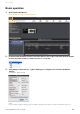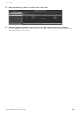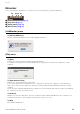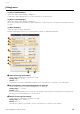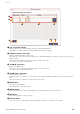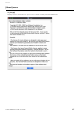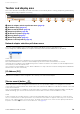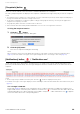User Manual
Table Of Contents
- Information
- About Yamaha LAN Monitor
- Contents
- Terminology
- Steps to use the software
- Software operating requirements
- Notes
- Notes regarding device detection
- Notes regarding SWX2100/SWR2100P series PoE switch detection
- Notes regarding the power supply interruption function for the Yamaha PoE switch
- Notes regarding a slave with the stack function enabled
- Notes on printing and print preview of the “Whole map”
- Notes regarding detection of Dante-enabled devices
- Notes regarding when using macOS10.15.x or later
- Installing and uninstalling Yamaha LAN Monitor
- Starting and exiting Yamaha LAN Monitor
- Yamaha LAN Monitor screen structure
- Network settings on the computer
- Basic operation
- Menu bar
- Toolbar and display area
- Main screen
- Web GUI
- Resources
- Troubleshooting
Toolbar and display area
Yamaha LAN Monitor for Mac User Guide
20
[Snapshots] button
Saves the current network connection status to Yamaha LAN Monitor as a snapshot.
Click the [Snapshots] button to display a save snapshot confirmation message. Click [OK] to save the snapshot.
NOTE
• The snapshot function compares the current network connection status with the previously saved snapshot and displays a
message in the Notification area when a change is detected.
• To save device information to a snapshot, in [Basic Settings] under [Snapshot function], select the [Treat equipment as
comparison for snapshots] check box.
• The [Snapshots] button cannot be used until a slave is detected.
• Slaves that have been detected by Yamaha LAN Monitor even once are not recognized as new slaves.
Using the snapshot function
1. Click the [ ] button.
This opens the “Take Snapshot” dialog box.
2. Click the [OK] button.
This saves a snapshot and begins monitoring.
NOTE
When a change is detected, click the [Notifications] button to view details of changes made in the Notification area
(page 20). For more details on the types of messages that appear, refer to “If a change is detected” (page 20).
[Notifications] button / “Notification area”
Shows a message in the “Notification” area when there is a change in the current network and snapshot (the
previously-saved network status). The message disappears when the network returns to the same state as the
snapshot.
NOTE
• The message history is added to the History area. Click the [ ] button to display the History area.
• For details on the types of messages displayed, refer to “Messages shown in both the Notification area and the History area”
(page 37).
If a change is detected
A message (page 37) appears in the “Notification” area. If a device that was recorded in the snapshot is no
longer found, or if the connection port is different, a red error icon ( ) is shown for the slave that is above the
corresponding device. If a device that was not recorded is newly found, a blue notification icon ( ) appears
on the slave that is above the corresponding device.