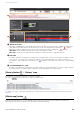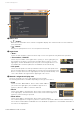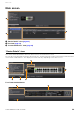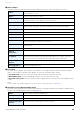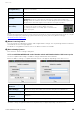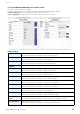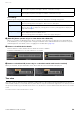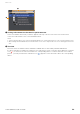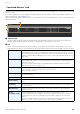User Manual
Table Of Contents
- Information
- About Yamaha LAN Monitor
- Contents
- Terminology
- Steps to use the software
- Software operating requirements
- Notes
- Notes regarding device detection
- Notes regarding SWX2100/SWR2100P series PoE switch detection
- Notes regarding the power supply interruption function for the Yamaha PoE switch
- Notes regarding a slave with the stack function enabled
- Notes on printing and print preview of the “Whole map”
- Notes regarding detection of Dante-enabled devices
- Notes regarding when using macOS10.15.x or later
- Installing and uninstalling Yamaha LAN Monitor
- Starting and exiting Yamaha LAN Monitor
- Yamaha LAN Monitor screen structure
- Network settings on the computer
- Basic operation
- Menu bar
- Toolbar and display area
- Main screen
- Web GUI
- Resources
- Troubleshooting
Toolbar and display area
Yamaha LAN Monitor for Mac User Guide
21
1 “Notification area”
Messages regarding the current network are shown here. When a new message is added, the Notification
area appears automatically. The Notification area can also be displayed by clicking the [ ] button.
When a message is displayed, you can close the Notification area by clicking the [ ] button.
Date/Time: Shows the date and time at which the message was output.
Messages: Shows the message that was output by the switch function or snapshot function.
2 Tree view
If a device that was recorded in the snapshot is no longer found, or if the connection port is different, a red
error icon ( ) is shown for the slave that is above the corresponding device. If a device that was not
recorded is newly found, a blue notification icon ( ) appears on the slave that is above the corresponding
device.
3 “Connected Devices” view
If a device recorded in the snapshot is no longer found, the corresponding device is shown in red. If a device
that had not been recorded is newly found, the corresponding device is shown in blue.
[History] button / “History” area
The “History” area shows the history of various messages.
Click the [ ] button to delete the entire message history.
NOTE
For details on the types of messages displayed, refer to “Messages shown in both the Notification area and the History area”
(page 37).
[Whole map] button
Displays the whole map screen. This displays all of the devices connected to the network in a single view.
A print function allows you to print the whole map that is being displayed.
1
2
3