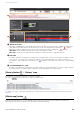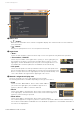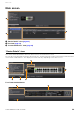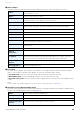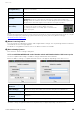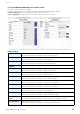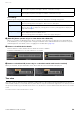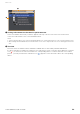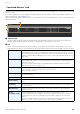User Manual
Table Of Contents
- Information
- About Yamaha LAN Monitor
- Contents
- Terminology
- Steps to use the software
- Software operating requirements
- Notes
- Notes regarding device detection
- Notes regarding SWX2100/SWR2100P series PoE switch detection
- Notes regarding the power supply interruption function for the Yamaha PoE switch
- Notes regarding a slave with the stack function enabled
- Notes on printing and print preview of the “Whole map”
- Notes regarding detection of Dante-enabled devices
- Notes regarding when using macOS10.15.x or later
- Installing and uninstalling Yamaha LAN Monitor
- Starting and exiting Yamaha LAN Monitor
- Yamaha LAN Monitor screen structure
- Network settings on the computer
- Basic operation
- Menu bar
- Toolbar and display area
- Main screen
- Web GUI
- Resources
- Troubleshooting
Toolbar and display area
Yamaha LAN Monitor for Mac User Guide
22
1 Button area
• [ ] button:
Refreshes the information in the network configuration display area. Click this button to refresh with the
latest information.
• [ ] button:
Displays the print preview screen. You can print the whole map.
2 Legend area
•“Date:”
Shows the date and time of when the whole map screen or the [Refresh view] button was operated.
•“Port number”, “VLAN ID”
Shows the port number of the higher device (slave) (“2” in the right figure), the
port number of the device connected to the higher device (slave) (“1” in the
right figure), and the VLAN ID that joins the ports connecting the devices. For
the VLAN mode of trunk or hybrid, the set VLAN IDs are listed vertically.
• Link speed:
Shows the link speeds. The link speed between devices (the link speed for the
port of the higher device) is indicated by a colored connection line between the
device icons (the lime line in the right figure). The link speed indicated by each
color is described in the legend at the upper right of the screen.
3 Network configuration display area
Shows the information of slaves and equipment in the network.
The following information is available depending on the type of the device.
•Slave
Shows the name, MAC address, device name, and IP address
(as shown in the right figure). The IP address appears as a
hyphen (-) when the address cannot be obtained.
•Device
Shows the IP address, manufacturer, device name, and comment (as shown
in the right figure). The manufacturer, device name, and comment appear as
hyphens (-) when nothing is specified.
• Dante device
Shows the IP address, manufacturer, device name, and comment.
The comment appears as a hyphen (-) when no comment is specified. If Dante Control and Monitoring
has not been installed, Dante-enabled devices are identified as equipment, so the available information is
the same as for “Equipment.”
1
3
2